General Video Detection Pipeline Tutorial¶
1. Introduction to General Video Detection Pipeline¶
Video detection is a technology that identifies and locates specific objects or events in video content. It is widely used in fields such as security surveillance, traffic management, and behavior analysis. This technology can capture and analyze dynamic changes in videos in real-time, such as human activities, vehicle movements, and abnormal events. Through deep learning models, video detection can efficiently extract spatial and temporal features from videos, achieving accurate recognition and localization. Video detection not only enhances the intelligence of surveillance systems but also provides important support for improving safety and operational efficiency. With the development of technology, video detection will play a key role in more scenarios.
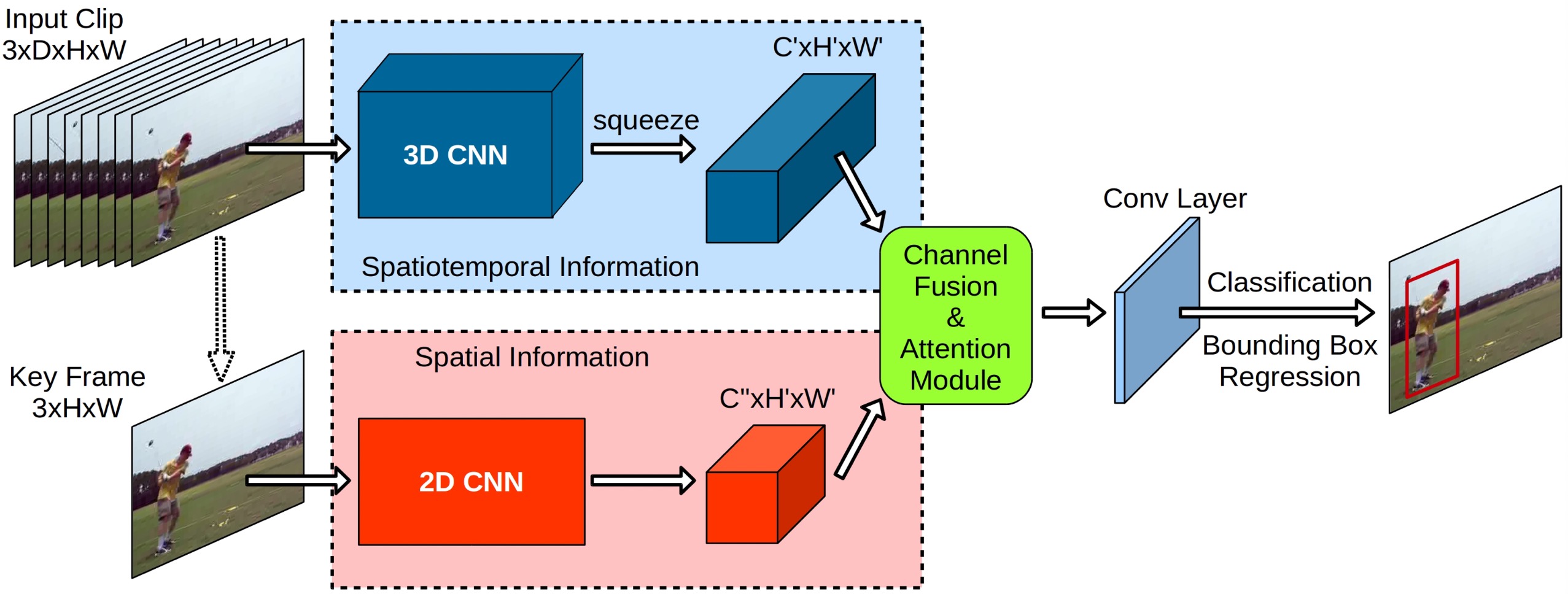
The video detection pipeline includes a video detection module with the following models.
The inference time only includes the model inference time and does not include the time for pre- or post-processing.
Video Detection Module (Optional):
| Model | Model Download Link | Frame-mAP(@ IoU 0.5) | Model Storage Size (MB) | Description |
|---|---|---|---|---|
| YOWO | Inference Model/训练模型 | 80.94 | 462.891 | YOWO is a single-stage network with two branches. One branch extracts spatial features of the keyframe (i.e., the current frame) through 2D-CNN, while the other branch captures spatiotemporal features of the clip composed of previous frames through 3D-CNN. To accurately aggregate these features, YOWO uses a channel fusion and attention mechanism, maximizing the utilization of inter-channel dependencies. Finally, the fused features are used for frame-level detection. |
Test Dataset: UCF101-24 test dataset.
2. Quick Start¶
PaddleX supports experiencing the pipeline's effects locally using command line or Python.
Before using the general video detection pipeline locally, please ensure that you have completed the installation of the PaddleX wheel package according to the PaddleX Local Installation Guide. If you wish to selectively install dependencies, please refer to the relevant instructions in the installation guide. The dependency group corresponding to this pipeline is video.
2.1 Local Experience¶
2.1 Command Line Experience¶
You can quickly experience the video detection pipeline with a single command. Use the test file and replace --input with your local path for prediction.
The relevant parameter description can be found in the parameter description in 2.1.2 Integration via Python Script.
After running, the result will be printed to the terminal, as follows:
👉Click to Expand
{'input_path': 'HorseRiding.avi', 'result': [[[[110, 40, 170, 171], 0.8385784886274905, 'HorseRiding']], [[[112, 31, 168, 167], 0.8587647461352432, 'HorseRiding']], [[[106, 28, 164, 165], 0.8579590929730969, 'HorseRiding']], [[[106, 24, 165, 171], 0.8743957465404151, 'HorseRiding']], [[[107, 22, 165, 172], 0.8488322619908999, 'HorseRiding']], [[[112, 22, 173, 171], 0.8446755521458691, 'HorseRiding']], [[[115, 23, 177, 176], 0.8454028365262367, 'HorseRiding']], [[[117, 22, 178, 179], 0.8484261880748285, 'HorseRiding']], [[[117, 22, 181, 181], 0.8319480115446183, 'HorseRiding']], [[[117, 39, 182, 183], 0.820551099084625, 'HorseRiding']], [[[117, 41, 183, 185], 0.8202395831914338, 'HorseRiding']], [[[121, 47, 185, 190], 0.8261058921745246, 'HorseRiding']], [[[123, 46, 188, 196], 0.8307278306829033, 'HorseRiding']], [[[125, 44, 189, 197], 0.8259781361122833, 'HorseRiding']], [[[128, 47, 191, 195], 0.8227593229866699, 'HorseRiding']], [[[127, 44, 192, 193], 0.8205373129456817, 'HorseRiding']], [[[129, 39, 192, 185], 0.8223318812628619, 'HorseRiding']], [[[127, 31, 196, 179], 0.8501208612019866, 'HorseRiding']], [[[128, 22, 193, 171], 0.8315708410681566, 'HorseRiding']], [[[130, 22, 192, 169], 0.8318588228062005, 'HorseRiding']], [[[132, 18, 193, 170], 0.8310494469100611, 'HorseRiding']], [[[132, 18, 194, 172], 0.8302132445350239, 'HorseRiding']], [[[133, 18, 194, 176], 0.8339063714162727, 'HorseRiding']], [[[134, 26, 200, 183], 0.8365876380675275, 'HorseRiding']], [[[133, 16, 198, 182], 0.8395230321418268, 'HorseRiding']], [[[133, 17, 199, 184], 0.8198139782724922, 'HorseRiding']], [[[140, 28, 204, 189], 0.8344166596681291, 'HorseRiding']], [[[139, 27, 204, 187], 0.8412694521771158, 'HorseRiding']], [[[139, 28, 204, 185], 0.8500098862888805, 'HorseRiding']], [[[135, 19, 199, 179], 0.8506627974981384, 'HorseRiding']], [[[132, 15, 201, 178], 0.8495054272547193, 'HorseRiding']], [[[136, 14, 199, 173], 0.8451630721500223, 'HorseRiding']], [[[136, 12, 200, 167], 0.8366456814214907, 'HorseRiding']], [[[133, 8, 200, 168], 0.8457252233401213, 'HorseRiding']], [[[131, 7, 197, 162], 0.8400586356358062, 'HorseRiding']], [[[131, 8, 195, 163], 0.8320492682901985, 'HorseRiding']], [[[129, 4, 194, 159], 0.8298043752822792, 'HorseRiding']], [[[127, 5, 194, 162], 0.8348390851948722, 'HorseRiding']], [[[125, 7, 190, 164], 0.8299688814865505, 'HorseRiding']], [[[125, 6, 191, 164], 0.8303107088154711, 'HorseRiding']], [[[123, 8, 190, 168], 0.8348342187965798, 'HorseRiding']], [[[125, 14, 189, 170], 0.8356523950497134, 'HorseRiding']], [[[127, 18, 191, 171], 0.8392671764931521, 'HorseRiding']], [[[127, 30, 193, 178], 0.8441704160826191, 'HorseRiding']], [[[128, 18, 190, 181], 0.8438125326146775, 'HorseRiding']], [[[128, 12, 189, 186], 0.8390128962093542, 'HorseRiding']], [[[129, 15, 190, 185], 0.8471056476788448, 'HorseRiding']], [[[129, 16, 191, 184], 0.8536121834731034, 'HorseRiding']], [[[129, 16, 192, 185], 0.8488154629800881, 'HorseRiding']], [[[128, 15, 194, 184], 0.8417711698421471, 'HorseRiding']], [[[129, 13, 195, 187], 0.8412510238991473, 'HorseRiding']], [[[129, 14, 191, 187], 0.8404350980083457, 'HorseRiding']], [[[129, 13, 190, 189], 0.8382891279858882, 'HorseRiding']], [[[129, 11, 187, 191], 0.8318282305903217, 'HorseRiding']], [[[128, 8, 188, 195], 0.8043430817880264, 'HorseRiding']], [[[131, 25, 193, 199], 0.826184954516826, 'HorseRiding']], [[[124, 35, 191, 203], 0.8270462809459467, 'HorseRiding']], [[[121, 38, 191, 206], 0.8350931715324705, 'HorseRiding']], [[[124, 41, 195, 212], 0.8331239341053625, 'HorseRiding']], [[[128, 42, 194, 211], 0.8343046153103657, 'HorseRiding']], [[[131, 40, 192, 203], 0.8309784496027532, 'HorseRiding']], [[[130, 32, 195, 202], 0.8316640083647542, 'HorseRiding']], [[[135, 30, 196, 197], 0.8272172409555161, 'HorseRiding']], [[[131, 16, 197, 186], 0.8388410406147955, 'HorseRiding']], [[[134, 15, 202, 184], 0.8485738297037244, 'HorseRiding']], [[[136, 15, 209, 182], 0.8529430205135213, 'HorseRiding']], [[[134, 13, 218, 182], 0.8601191479922718, 'HorseRiding']], [[[144, 10, 213, 183], 0.8591963099263467, 'HorseRiding']], [[[151, 12, 219, 184], 0.8617965108346937, 'HorseRiding']], [[[151, 10, 220, 186], 0.8631923599955371, 'HorseRiding']], [[[145, 10, 216, 186], 0.8800860885204287, 'HorseRiding']], [[[144, 10, 216, 186], 0.8858840451538228, 'HorseRiding']], [[[146, 11, 214, 190], 0.8773644144886106, 'HorseRiding']], [[[145, 24, 214, 193], 0.8605544385867248, 'HorseRiding']], [[[146, 23, 214, 193], 0.8727294882672254, 'HorseRiding']], [[[148, 22, 212, 198], 0.8713131467067079, 'HorseRiding']], [[[146, 29, 213, 197], 0.8579099324651196, 'HorseRiding']], [[[154, 29, 217, 199], 0.8547794072847914, 'HorseRiding']], [[[151, 26, 217, 203], 0.8641733722316758, 'HorseRiding']], [[[146, 24, 212, 199], 0.8613466257602624, 'HorseRiding']], [[[142, 25, 210, 194], 0.8492670944810214, 'HorseRiding']], [[[134, 24, 204, 192], 0.8428117300203049, 'HorseRiding']], [[[136, 25, 204, 189], 0.8486779356971397, 'HorseRiding']], [[[127, 21, 199, 179], 0.8513896296400709, 'HorseRiding']], [[[125, 10, 192, 192], 0.8510201771386576, 'HorseRiding']], [[[124, 8, 191, 192], 0.8493999019508465, 'HorseRiding']], [[[121, 8, 192, 193], 0.8487097098892171, 'HorseRiding']], [[[119, 6, 187, 193], 0.847543279648022, 'HorseRiding']], [[[118, 12, 190, 190], 0.8503535936620565, 'HorseRiding']], [[[122, 22, 189, 194], 0.8427901493276977, 'HorseRiding']], [[[118, 24, 188, 195], 0.8418835400352087, 'HorseRiding']], [[[120, 25, 188, 205], 0.847192725785284, 'HorseRiding']], [[[122, 25, 189, 207], 0.8444105420674433, 'HorseRiding']], [[[120, 23, 189, 208], 0.8470784016639392, 'HorseRiding']], [[[121, 23, 188, 205], 0.843428111269418, 'HorseRiding']], [[[117, 23, 186, 206], 0.8420809714166708, 'HorseRiding']], [[[119, 5, 199, 197], 0.8288265053231356, 'HorseRiding']], [[[121,
The explanation of the result parameters can refer to the result explanation in 2.1.2 Integration with Python Script.
The visualization results are saved under save_path, and the visualization results are as follows:

2.1.2 Integration with Python Script¶
The above command line is for quickly experiencing and viewing the effect. Generally speaking, in a project, it is often necessary to integrate through code. You can complete the rapid inference of the pipeline with just a few lines of code. The inference code is as follows:
from paddlex import create_pipeline
pipeline = create_pipeline(pipeline="video_detection")
output = pipeline.predict(input="HorseRiding.avi")
for res in output:
res.print() ## 打印预测的结构化输出
res.save_to_video(save_path="./output/") ## 保存结果可视化视频
res.save_to_json(save_path="./output/") ## 保存预测的结构化输出
In the above Python script, the following steps are executed:
(1) Instantiate the create_pipeline instance to create a pipeline object. The specific parameter descriptions are as follows:
| Parameter | Parameter Description | Parameter Type | Default Value | |
|---|---|---|---|---|
pipeline |
The name of the pipeline or the path to the pipeline configuration file. If it is a pipeline name, it must be supported by PaddleX. | str |
None | |
config |
Specific configuration information for the pipeline (if set simultaneously with the pipeline, it takes precedence over the pipeline, and the pipeline name must match the pipeline).
|
dict[str, Any] |
None |
|
device |
The inference device for the pipeline. It supports specifying the specific card number of the GPU, such as "gpu:0", other hardware card numbers, such as "npu:0", and CPU as "cpu". | str |
gpu:0 |
|
use_hpip |
Whether to enable the high-performance inference plugin. If set to None, the setting from the configuration file or config will be used. |
bool |
None | None |
hpi_config |
High-performance inference configuration | dict | None |
None | None |
(2) Call the predict() method of the video detection pipeline object for inference prediction. This method will return a generator. Here are the parameters and their descriptions for the predict() method:
| Parameter | Parameter Description | Parameter Type | Options | Default Value |
|---|---|---|---|---|
input |
The video data to be predicted, supports multiple input types (required). | Python str|list |
|
None |
nms_thresh |
The IoU threshold parameter in the Non-Maximum Suppression (NMS) process | float|None |
|
None |
score_thresh |
The prediction confidence threshold | float|None |
|
None |
(3) Process the prediction results. The prediction result for each sample is of the dict type and supports operations such as printing, saving as a video, and saving as a json file:
| Method | Description | Parameter | Parameter Type | Parameter Description | Default Value |
|---|---|---|---|---|---|
print() |
Print the result to the terminal | format_json |
bool |
Whether to format the output content using JSON indentation |
True |
indent |
int |
Specify the indentation level to beautify the output JSON data, making it more readable. Effective only when format_json is True |
4 | ||
ensure_ascii |
bool |
Control whether to escape non-ASCII characters to Unicode. When set to True, all non-ASCII characters will be escaped; False will retain the original characters. Effective only when format_json is True |
False |
||
save_to_json() |
Save the result as a JSON file | save_path |
str |
Path to save the file. When it is a directory, the saved file name is consistent with the input file type naming | None |
indent |
int |
Specify the indentation level to beautify the output JSON data, making it more readable. Effective only when format_json is True |
4 | ||
ensure_ascii |
bool |
Control whether to escape non-ASCII characters to Unicode. When set to True, all non-ASCII characters will be escaped; False will retain the original characters. Effective only when format_json is True |
False |
||
save_to_video |
Save the result as a video file | save_path |
str |
Path to save the file, supports directory or file path | None |
-
Calling the
print()method will print the result to the terminal, with the printed content explained as follows:-
input_path:(str)The input path of the image to be predicted -
result:(List[List[List]])Prediction results, where each list represents the prediction result of a frame, and each frame result includes the following content:[xmin, ymin, xmax, ymax]:(list)Bounding box coordinates in the format [xmin, ymin, xmax, ymax], where (xmin, ymin) is the top-left coordinate and (xmax, ymax) is the bottom-right coordinatefloat: Confidence score of the bounding box, a floating-point numberstr: Category of the bounding box, a string
-
-
Calling the
save_to_json()method will save the above content to the specifiedsave_path. If specified as a directory, the saved path will besave_path/{your_img_basename}.json; if specified as a file, it will be saved directly to that file. Since JSON files do not support saving numpy arrays, thenumpy.arraytypes will be converted to lists. -
Calling the
save_to_video()method will save the visualization results to the specifiedsave_path. If specified as a directory, the saved path will besave_path/{your_img_basename}_res.{your_img_extension}; if specified as a file, it will be saved directly to that file. -
Additionally, it also supports obtaining visualized images and prediction results through attributes, as follows:
| Attribute | Attribute Description |
|---|---|
json |
Get the predicted json format result |
- The prediction result obtained by the
jsonattribute is a dict type of data, with content consistent with the content saved by calling thesave_to_json()method.
In addition, you can obtain the video_detection pipeline configuration file and load the configuration file for prediction. You can execute the following command to save the result in my_path:
If you have obtained the configuration file, you can customize the settings for the video_detection pipeline. Simply modify the value of the pipeline parameter in the create_pipeline method to the path of the pipeline configuration file. An example is as follows:
For example, if your configuration file is saved at ./my_path/video_detection*.yaml, you just need to execute:
from paddlex import create_pipeline
pipeline = create_pipeline(pipeline="./my_path/video_detection.yaml")
output = pipeline.predict(input="HorseRiding.avi")
for res in output:
res.print()
res.save_to_video("./output/")
res.save_to_json("./output/")
Note: The parameters in the configuration file are for pipeline initialization. If you wish to change the initialization parameters of the video_detection pipeline, you can directly modify the parameters in the configuration file and load the configuration file for prediction. Additionally, CLI prediction also supports passing in the configuration file by specifying the path with --pipeline.
3. Development Integration/Deployment¶
If the pipeline meets your requirements for inference speed and accuracy, you can proceed directly with development integration/deployment.
If you need to apply the pipeline directly to your Python project, you can refer to the example code in 2.2 Python Script Integration.
Additionally, PaddleX provides three other deployment methods, detailed as follows:
🚀 High-Performance Inference: In actual production environments, many applications have stringent standards for the performance metrics of deployment strategies (especially response speed) to ensure efficient system operation and smooth user experience. For this purpose, PaddleX provides a high-performance inference plugin, aimed at deeply optimizing the performance of model inference and pre/post-processing, significantly accelerating the end-to-end process. For detailed high-performance inference procedures, please refer to PaddleX High-Performance Inference Guide.
☁️ Service Deployment: Service deployment is a common form of deployment in actual production environments. By encapsulating the inference function as a service, clients can access these services via network requests to obtain inference results. PaddleX supports multiple pipeline service deployment solutions. For detailed pipeline service deployment procedures, please refer to PaddleX Service Deployment Guide.
Below are the API references and multi-language service invocation examples for basic service deployment:
API Reference
For the main operations provided by the service:
- The HTTP request method is POST.
- Both the request body and the response body are JSON data (JSON objects).
- When the request is processed successfully, the response status code is
200, and the attributes of the response body are as follows:
| Name | Type | Meaning |
|---|---|---|
logId |
string |
The UUID of the request. |
errorCode |
integer |
Error code. Fixed at 0. |
errorMsg |
string |
Error message. Fixed at "Success". |
result |
object |
Operation result. |
- When the request is not processed successfully, the attributes of the response body are as follows:
| Name | Type | Meaning |
|---|---|---|
logId |
string |
The UUID of the request. |
errorCode |
integer |
Error code. Same as the response status code. |
errorMsg |
string |
Error message. |
The main operations provided by the service are as follows:
infer
Classify videos.
POST /video-detection
- The attributes of the request body are as follows:
| Name | Type | Meaning | Required |
|---|---|---|---|
video |
string |
The URL of the video file accessible by the server or the Base64-encoded content of the video file. | Yes |
nmsThresh |
number | null |
Please refer to the description of the nms_thresh parameter of the pipeline object's predict method. |
No |
scoreThresh |
number | null |
Please refer to the description of the score_thresh parameter of the pipeline object's predict method. |
No |
- When the request is processed successfully, the
resultin the response body has the following attributes:
| Name | Type | Meaning |
|---|---|---|
frames |
array |
The detection result of each frame. |
Each element in frames is an object with the following attributes:
| Name | Type | Meaning |
|---|---|---|
index |
integer |
The frame number starting from 0. |
detectedObjects |
array |
Information about the location, category, and other details of the detected objects. |
Each element in detectedObjects is an object with the following attributes:
| Name | Type | Meaning |
|---|---|---|
bbox |
array |
The location of the detected object. The elements in the array are the x-coordinate of the top-left corner, the y-coordinate of the top-left corner, the x-coordinate of the bottom-right corner, and the y-coordinate of the bottom-right corner. |
categoryName |
string |
The name of the detected object category. |
score |
number |
The score of the detected object. |
Multi-language Service Call Example
Python
import base64
import requests
API_URL = "http://localhost:8080/video-detection" # Service URL
video_path = "./demo.mp4"
# Encode the local video using Base64
with open(video_path, "rb") as file:
video_bytes = file.read()
video_data = base64.b64encode(video_bytes).decode("ascii")
payload = {"video": video_data} # Base64-encoded file content or video URL
# Call the API
response = requests.post(API_URL, json=payload)
# Process the API response
assert response.status_code == 200
result = response.json()["result"]
print("\nFrames:")
print(result["frames"])
📱 On-Device Deployment: Edge deployment is a method of placing computing and data processing capabilities directly on the user's device, allowing it to process data locally without relying on remote servers. PaddleX supports deploying models on edge devices such as Android. For detailed procedures on edge deployment, please refer to the PaddleX On-Device Deployment Guide. You can choose the appropriate method to deploy the model pipeline according to your needs and proceed with subsequent AI application integration.
4. Custom Development¶
If the default model weights provided by the general video detection pipeline are not satisfactory in terms of accuracy or speed for your specific scenario, you can attempt to fine-tune the existing model using your own domain-specific or application-specific data to improve the recognition performance of the general video detection pipeline in your scenario.
4.1 Model Fine-Tuning¶
Since the general video detection pipeline includes a video detection module, if the performance of the pipeline does not meet your expectations, you need to refer to the Custom Development section in the Video Detection Module Development Tutorial and fine-tune the video detection model using your private dataset.
4.2 Model Application¶
After completing the fine-tuning with your private dataset, you will obtain the local model weight file.
If you need to use the fine-tuned model weights, simply modify the pipeline configuration file by replacing the path to the fine-tuned model weights with the corresponding location in the pipeline configuration file.
......
Pipeline:
model: YOWO # Can be modified to the local path of the fine-tuned model
device: "gpu"
batch_size: 1
......
Subsequently, refer to the command-line method or Python script method in the local experience to load the modified pipeline configuration file.
5. Multi-Hardware Support¶
PaddleX supports a variety of mainstream hardware devices, including NVIDIA GPU, Kunlunxin XPU, Ascend NPU, and Cambricon MLU. Simply modify the --device parameter to seamlessly switch between different hardware devices.
For example, if you use Ascend NPU for video detection in the pipeline, the command used is:
If you want to use the General Video Detection pipeline on a wider variety of hardware, please refer to the PaddleX Multi-Device Usage Guide.