Seal Text Detection Module Tutorial¶
I. Overview¶
The seal text detection module typically outputs multi-point bounding boxes around text regions, which are then passed as inputs to the distortion correction and text recognition modules for subsequent processing to identify the textual content of the seal. Recognizing seal text is an integral part of document processing and finds applications in various scenarios such as contract comparison, inventory access auditing, and invoice reimbursement verification. The seal text detection module serves as a subtask within OCR (Optical Character Recognition), responsible for locating and marking the regions containing seal text within an image. The performance of this module directly impacts the accuracy and efficiency of the entire seal text OCR system.
II. Supported Model List¶
The inference time only includes the model inference time and does not include the time for pre- or post-processing.
| Model Name | Model Download Link | Hmean(%) | GPU Inference Time (ms) [Normal Mode / High-Performance Mode] |
CPU Inference Time (ms) [Normal Mode / High-Performance Mode] |
Model Storage Size (MB) | Description |
|---|---|---|---|---|---|---|
| PP-OCRv4_server_seal_det | Inference Model/Training Model | 98.40 | 124.64 / 91.57 | 545.68 / 439.86 | 109 | The server-side seal text detection model of PP-OCRv4 boasts higher accuracy and is suitable for deployment on better-equipped servers. |
| PP-OCRv4_mobile_seal_det | Inference Model/Training Model | 96.36 | 9.70 / 3.56 | 50.38 / 19.64 | 4.6 | The mobile-side seal text detection model of PP-OCRv4, on the other hand, offers greater efficiency and is suitable for deployment on end devices. |
Test Environment Description:
- Performance Test Environment
- Test Dataset: PaddleX Custom Dataset, Containing 500 Images of Circular Stamps.
- Hardware Configuration:
- GPU: NVIDIA Tesla T4
- CPU: Intel Xeon Gold 6271C @ 2.60GHz
- Software Environment:
- Ubuntu 20.04 / CUDA 11.8 / cuDNN 8.9 / TensorRT 8.6.1.6
- paddlepaddle 3.0.0 / paddlex 3.0.3
</li>
<li><b>Inference Mode Description</b></li>
| Mode | GPU Configuration | CPU Configuration | Acceleration Technology Combination |
|---|---|---|---|
| Normal Mode | FP32 Precision / No TRT Acceleration | FP32 Precision / 8 Threads | PaddleInference |
| High-Performance Mode | Optimal combination of pre-selected precision types and acceleration strategies | FP32 Precision / 8 Threads | Pre-selected optimal backend (Paddle/OpenVINO/TRT, etc.) |
III. Quick Integration¶
❗ Before quick integration, please install the PaddleX wheel package. For detailed instructions, refer to the PaddleX Local Installation Guide
Just a few lines of code can complete the inference of the Seal Text Detection module, allowing you to easily switch between models under this module. You can also integrate the model inference of the the Seal Text Detection module into your project. Before running the following code, please download the demo image to your local machine.
from paddlex import create_model
model = create_model(model_name="PP-OCRv4_server_seal_det")
output = model.predict("seal_text_det.png", batch_size=1)
for res in output:
res.print()
res.save_to_img(save_path="./output/")
res.save_to_json(save_path="./output/res.json")
Note: The official models would be download from HuggingFace by first. PaddleX also support to specify the preferred source by setting the environment variable PADDLE_PDX_MODEL_SOURCE. The supported values are huggingface, aistudio, bos, and modelscope. For example, to prioritize using bos, set: PADDLE_PDX_MODEL_SOURCE="bos".
After running, the result is:
{'res': {'input_path': 'seal_text_det.png', 'dt_polys': [[[165, 469], [202, 500], [251, 523], [309, 535], [374, 527], [425, 506], [465, 475], [469, 473], [473, 473], [478, 476], [508, 506], [510, 510], [510, 514], [507, 521], [455, 561], [452, 562], [391, 586], [389, 587], [310, 597], [308, 597], [235, 583], [232, 583], [171, 554], [170, 552], [121, 510], [118, 506], [117, 503], [118, 498], [121, 496], [153, 469], [157, 466], [161, 466]], [[444, 444], [448, 447], [450, 450], [450, 453], [450, 497], [449, 501], [446, 503], [443, 505], [440, 506], [197, 506], [194, 505], [190, 503], [189, 499], [187, 493], [186, 490], [187, 453], [188, 449], [190, 446], [194, 444], [197, 443], [441, 443]], [[466, 346], [471, 350], [473, 351], [476, 356], [477, 361], [477, 425], [477, 430], [474, 434], [470, 437], [463, 439], [175, 440], [170, 439], [166, 437], [163, 432], [161, 426], [160, 361], [161, 357], [163, 352], [168, 349], [171, 347], [177, 345], [462, 345]], [[324, 38], [484, 92], [490, 95], [492, 97], [586, 227], [588, 231], [589, 236], [590, 384], [590, 390], [587, 394], [583, 397], [579, 399], [571, 398], [508, 379], [503, 377], [500, 374], [497, 369], [497, 366], [494, 260], [429, 170], [324, 136], [207, 173], [143, 261], [139, 366], [138, 370], [136, 375], [131, 378], [129, 379], [66, 397], [61, 397], [56, 397], [51, 393], [49, 390], [47, 383], [49, 236], [50, 230], [51, 227], [148, 96], [151, 92], [156, 90], [316, 38], [320, 37]]], 'dt_scores': [0.9929380286534535, 0.9980056201238314, 0.9936831226022099, 0.9884004535508197]}}
The meanings of the parameters are as follows:
- input_path: represents the path of the input image to be predicted
- dt_polys: represents the predicted text detection boxes, where each text detection box contains multiple vertices of a polygon. Each vertex is a list of two elements, representing the x and y coordinates of the vertex respectively
- dt_scores: represents the confidence scores of the predicted text detection boxes
The visualization image is as follows:

The explanations of related methods and parameters are as follows:
create_modelinstantiates a text detection model (here we takePP-OCRv4_server_seal_detas an example), and the specific explanations are as follows:
| Parameter | Parameter Description | Parameter Type | Options | Default Value |
|---|---|---|---|---|
model_name |
Name of the model | str |
All model names supported by PaddleX for seal text detection | None |
model_dir |
Path to store the model | str |
None | None |
device |
The device used for model inference | str |
It supports specifying specific GPU card numbers, such as "gpu:0", other hardware card numbers, such as "npu:0", or CPU, such as "cpu". | gpu:0 |
limit_side_len |
Limit on the side length of the image for detection | int/None |
|
None |
limit_type |
Type of side length limit for detection | str/None |
|
None |
thresh |
In the output probability map, pixels with scores greater than this threshold will be considered as text pixels | float/None |
|
None |
box_thresh |
If the average score of all pixels within a detection result box is greater than this threshold, the result will be considered as a text region | float/None |
|
None |
max_candidates |
Maximum number of text boxes to output | int/None |
|
None |
unclip_ratio |
Expansion ratio for the Vatti clipping algorithm, used to expand the text region | float/None |
|
None |
use_dilation |
Whether to dilate the segmentation result | bool/None |
True/False/None | None |
use_hpip |
Whether to enable the high-performance inference plugin | bool |
None | False |
hpi_config |
High-performance inference configuration | dict | None |
None | None |
-
The
model_namemust be specified. After specifyingmodel_name, the built-in model parameters of PaddleX will be used by default. On this basis, ifmodel_diris specified, the user-defined model will be used. -
The
predict()method of the seal text detection model is called for inference prediction. The parameters of thepredict()method includeinput,batch_size,limit_side_len,limit_type,thresh,box_thresh,max_candidates,unclip_ratio, anduse_dilation. The specific descriptions are as follows:
| Parameter | Parameter Description | Parameter Type | Options | Default Value |
|---|---|---|---|---|
input |
Data to be predicted, supporting multiple input types | Python Var/str/dict/list |
|
None |
batch_size |
Batch size | int |
Any integer greater than 0 | 1 |
limit_side_len |
Side length limit for detection | int/None |
|
None |
limit_type |
Type of side length limit for detection | str/None |
|
None |
thresh |
In the output probability map, pixels with scores greater than this threshold will be considered as text pixels | float/None |
|
None |
box_thresh |
If the average score of all pixels within the detection result box is greater than this threshold, the result will be considered as a text area | float/None |
|
None |
max_candidates |
Maximum number of text boxes to be output | int/None |
|
None |
unclip_ratio |
Expansion coefficient of the Vatti clipping algorithm, used to expand the text area | float/None |
|
None |
use_dilation |
Whether to dilate the segmentation result | bool/None |
True/False/None | None |
- Process the prediction results. Each sample's prediction result is a corresponding Result object, and it supports operations such as printing, saving as an image, and saving as a
jsonfile:
| Method | Method Description | Parameter | Parameter Type | Parameter Description | Default Value |
|---|---|---|---|---|---|
print() |
Print the result to the terminal | format_json |
bool |
Whether to format the output content using JSON indentation |
True |
indent |
int |
Specify the indentation level to beautify the output JSON data, making it more readable. This is only effective when format_json is True |
4 | ||
ensure_ascii |
bool |
Control whether to escape non-ASCII characters to Unicode. When set to True, all non-ASCII characters will be escaped; False retains the original characters. This is only effective when format_json is True |
False |
||
save_to_json() |
Save the result as a file in JSON format | save_path |
str |
The file path for saving. When it is a directory, the saved file name will be consistent with the input file name | None |
indent |
int |
Specify the indentation level to beautify the output JSON data, making it more readable. This is only effective when format_json is True |
4 | ||
ensure_ascii |
bool |
Control whether to escape non-ASCII characters to Unicode. When set to True, all non-ASCII characters will be escaped; False retains the original characters. This is only effective when format_json is True |
False |
||
save_to_img() |
Save the result as a file in image format | save_path |
str |
The file path for saving. When it is a directory, the saved file name will be consistent with the input file name | None |
- In addition, it also supports obtaining visual images with results and prediction results through attributes, as follows:
| Attribute | Attribute Description |
|---|---|
json |
Get the prediction result in json format |
img |
Get the visual image in dict format |
For more information on using PaddleX's single-model inference API, refer to the PaddleX Single Model Python Script Usage Instructions.
IV. Custom Development¶
If you seek higher accuracy, you can leverage PaddleX's custom development capabilities to develop better Seal Text Detection models. Before developing a Seal Text Detection model with PaddleX, ensure you have installed PaddleOCR plugin for PaddleX. The installation process can be found in the custom development section of the PaddleX Local Installation Tutorial.
4.1 Dataset Preparation¶
Before model training, you need to prepare a dataset for the task. PaddleX provides data validation functionality for each module. Only data that passes validation can be used for model training. Additionally, PaddleX provides demo datasets for each module, which you can use to complete subsequent development. If you wish to use private datasets for model training, refer to PaddleX Text Detection and Recognition Task Module Data Preparation Tutorial.
4.1.1 Demo Data Download¶
You can download the demo dataset to a specified folder using the following commands:
wget https://paddle-model-ecology.bj.bcebos.com/paddlex/data/ocr_curve_det_dataset_examples.tar -P ./dataset
tar -xf ./dataset/ocr_curve_det_dataset_examples.tar -C ./dataset/
4.1.2 Data Validation¶
Data validation can be completed with a single command:
python main.py -c paddlex/configs/modules/seal_text_detection/PP-OCRv4_server_seal_det.yaml \
-o Global.mode=check_dataset \
-o Global.dataset_dir=./dataset/ocr_curve_det_dataset_examples
After executing the above command, PaddleX will verify the dataset and collect basic information about it. Once the command runs successfully, a message saying Check dataset passed ! will be printed in the log. The verification results will be saved in ./output/check_dataset_result.json, and related outputs will be stored in the ./output/check_dataset directory, including visual examples of sample images and a histogram of sample distribution.
👉 Verification Result Details (click to expand)
The specific content of the verification result file is:
{
"done_flag": true,
"check_pass": true,
"attributes": {
"train_samples": 606,
"train_sample_paths": [
"..\/ocr_curve_det_dataset_examples\/images\/circle_Aug07834.png",
"..\/ocr_curve_det_dataset_examples\/images\/circle_Aug09943.png",
"..\/ocr_curve_det_dataset_examples\/images\/circle_Aug04079.png",
"..\/ocr_curve_det_dataset_examples\/images\/circle_Aug05701.png",
"..\/ocr_curve_det_dataset_examples\/images\/circle_Aug08324.png",
"..\/ocr_curve_det_dataset_examples\/images\/circle_Aug07451.png",
"..\/ocr_curve_det_dataset_examples\/images\/circle_Aug09562.png",
"..\/ocr_curve_det_dataset_examples\/images\/circle_Aug08237.png",
"..\/ocr_curve_det_dataset_examples\/images\/circle_Aug01788.png",
"..\/ocr_curve_det_dataset_examples\/images\/circle_Aug06481.png"
],
"val_samples": 152,
"val_sample_paths": [
"..\/ocr_curve_det_dataset_examples\/images\/circle_Aug03724.png",
"..\/ocr_curve_det_dataset_examples\/images\/circle_Aug06456.png",
"..\/ocr_curve_det_dataset_examples\/images\/circle_Aug04029.png",
"..\/ocr_curve_det_dataset_examples\/images\/circle_Aug03603.png",
"..\/ocr_curve_det_dataset_examples\/images\/circle_Aug05454.png",
"..\/ocr_curve_det_dataset_examples\/images\/circle_Aug06269.png",
"..\/ocr_curve_det_dataset_examples\/images\/circle_Aug00624.png",
"..\/ocr_curve_det_dataset_examples\/images\/circle_Aug02818.png",
"..\/ocr_curve_det_dataset_examples\/images\/circle_Aug00538.png",
"..\/ocr_curve_det_dataset_examples\/images\/circle_Aug04935.png"
]
},
"analysis": {
"histogram": "check_dataset\/histogram.png"
},
"dataset_path": ".\/ocr_curve_det_dataset_examples",
"show_type": "image",
"dataset_type": "TextDetDataset"
}
The verification results above indicate that check_pass being True means the dataset format meets the requirements. Explanations for other indicators are as follows:
attributes.train_samples: The number of training samples in this dataset is 606;attributes.val_samples: The number of validation samples in this dataset is 152;attributes.train_sample_paths: A list of relative paths to the visualization images of training samples in this dataset;attributes.val_sample_paths: A list of relative paths to the visualization images of validation samples in this dataset;
The dataset verification also analyzes the distribution of sample numbers across all classes and plots a histogram (histogram.png):
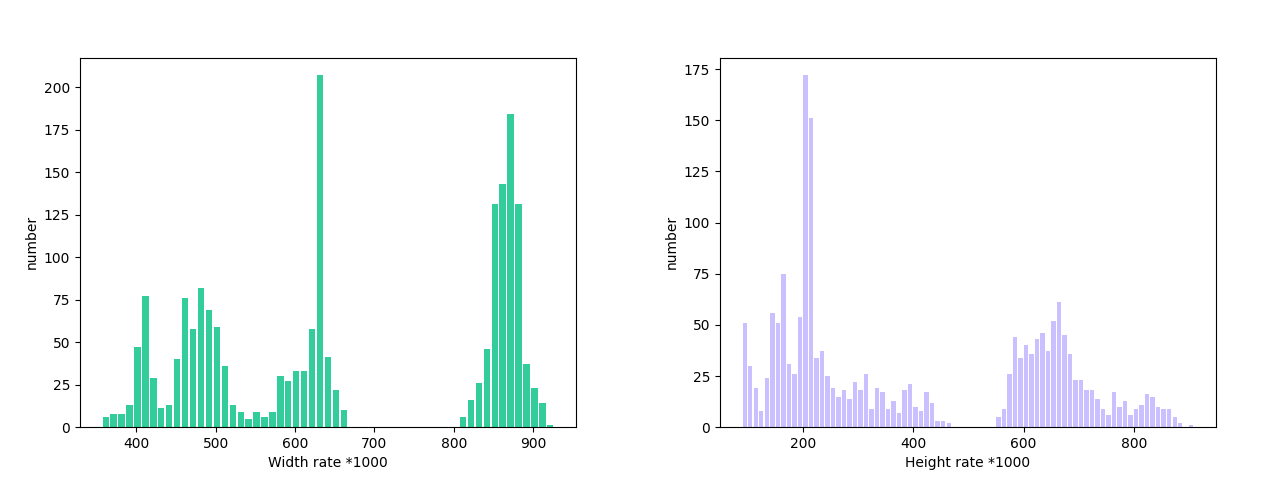
4.1.3 Dataset Format Conversion/Dataset Splitting (Optional)¶
👉 Details on Format Conversion/Dataset Splitting (Click to Expand)
After completing dataset verification, you can convert the dataset format or re-split the training/validation ratio by modifying the configuration file or appending hyperparameters.
(1) Dataset Format Conversion
Seal text detection does not support data format conversion.
(2) Dataset Splitting
Parameters for dataset splitting can be set by modifying the CheckDataset fields in the configuration file. Example explanations for some parameters in the configuration file are as follows:
CheckDataset:split:enable: Whether to enable re-splitting the dataset, set toTrueto perform dataset splitting, default isFalse;train_percent: If re-splitting the dataset, set the percentage of the training set, which should be an integer between 0 and 100, ensuring the sum withval_percentis 100;
For example, if you want to re-split the dataset with a 90% training set and a 10% validation set, modify the configuration file as follows:
......
CheckDataset:
......
split:
enable: True
train_percent: 90
val_percent: 10
......
Then execute the command:
python main.py -c paddlex/configs/modules/seal_text_detection/PP-OCRv4_server_seal_det.yaml \
-o Global.mode=check_dataset \
-o Global.dataset_dir=./dataset/ocr_curve_det_dataset_examples
After dataset splitting, the original annotation files will be renamed to xxx.bak in the original path.
The above parameters also support setting through appending command line arguments:
python main.py -c paddlex/configs/modules/seal_text_detection/PP-OCRv4_server_seal_det.yaml \
-o Global.mode=check_dataset \
-o Global.dataset_dir=./dataset/ocr_curve_det_dataset_examples \
-o CheckDataset.split.enable=True \
-o CheckDataset.split.train_percent=90 \
-o CheckDataset.split.val_percent=10
4.2 Model Training¶
Model training can be completed with just one command. Here, we use the Seal Text Detection model (PP-OCRv4_server_seal_det) as an example:
python main.py -c paddlex/configs/modules/seal_text_detection/PP-OCRv4_server_seal_det.yaml \
-o Global.mode=train \
-o Global.dataset_dir=./dataset/ocr_curve_det_dataset_examples
You need to follow these steps:
- Specify the
.yamlconfiguration file path for the model (here it'sPP-OCRv4_server_seal_det.yaml,When training other models, you need to specify the corresponding configuration files. The relationship between the model and configuration files can be found in the PaddleX Model List (CPU/GPU)). - Set the mode to model training:
-o Global.mode=train - Specify the training dataset path:
-o Global.dataset_dir - Other related parameters can be set by modifying the
GlobalandTrainfields in the.yamlconfiguration file, or adjusted by appending parameters in the command line. For example, to train using the first two GPUs:-o Global.device=gpu:0,1; to set the number of training epochs to 10:-o Train.epochs_iters=10. For more modifiable parameters and their detailed explanations, refer to the PaddleX Common Configuration Parameters Documentation. - New Feature: Paddle 3.0 support CINN (Compiler Infrastructure for Neural Networks) to accelerate training speed when using GPU device. Please specify
-o Train.dy2st=Trueto enable it.
👉 More Details (Click to Expand)
- During model training, PaddleX automatically saves model weight files, with the default path being
output. To specify a different save path, use the-o Global.outputfield in the configuration file. - PaddleX abstracts the concepts of dynamic graph weights and static graph weights from you. During model training, both dynamic and static graph weights are produced, and static graph weights are used by default for model inference.
-
After model training, all outputs are saved in the specified output directory (default is
./output/), typically including: -
train_result.json: Training result record file, including whether the training task completed successfully, produced weight metrics, and related file paths. train.log: Training log file, recording model metric changes, loss changes, etc.config.yaml: Training configuration file, recording the hyperparameters used for this training session..pdparams,.pdema,.pdopt.pdstate,.pdiparams,.json: Model weight-related files, including network parameters, optimizer, EMA, static graph network parameters, and static graph network structure.- Notice: Since Paddle 3.0.0, the format of storing static graph network structure has changed to json(the current
.jsonfile) from protobuf(the former.pdmodelfile) to be compatible with PIR and more flexible and scalable.
4.3 Model Evaluation¶
After model training, you can evaluate the specified model weights on the validation set to verify model accuracy. Using PaddleX for model evaluation requires just one command:
python main.py -c paddlex/configs/modules/seal_text_detection/PP-OCRv4_server_seal_det.yaml \
-o Global.mode=evaluate \
-o Global.dataset_dir=./dataset/ocr_curve_det_dataset_examples
Similar to model training, follow these steps:
- Specify the
.yamlconfiguration file path for the model (here it'sPP-OCRv4_server_seal_det.yaml). - Set the mode to model evaluation:
-o Global.mode=evaluate - Specify the validation dataset path:
-o Global.dataset_dir
Other related parameters can be set by modifying the Global and Evaluate fields in the .yaml configuration file. For more details, refer to the PaddleX Common Configuration Parameters Documentation.
👉 More Details (Click to Expand)
When evaluating the model, you need to specify the model weight file path. Each configuration file has a default weight save path. If you need to change it, simply append the command line parameter, e.g., -o Evaluate.weight_path=./output/best_model/best_model.pdparams.
After model evaluation, the following outputs are typically produced:
evaluate_result.json: Records the evaluation results, specifically whether the evaluation task completed successfully and the model's evaluation metrics, including precision, recall and Hmean.
4.4 Model Inference and Integration¶
After model training and evaluation, you can use the trained model weights for inference predictions or Python integration.
4.4.1 Model Inference¶
To perform inference predictions via the command line, use the following command. Before running the following code, please download the demo image to your local machine.
python main.py -c paddlex/configs/modules/seal_text_detection/PP-OCRv4_server_seal_det.yaml \
-o Global.mode=predict \
-o Predict.model_dir="./output/best_accuracy/inference" \
-o Predict.input="seal_text_det.png"
Similar to model training and evaluation, the following steps are required:
-
Specify the
.yamlconfiguration file path of the model (here it'sPP-OCRv4_server_seal_det.yaml) -
Set the mode to model inference prediction:
-o Global.mode=predict -
Specify the model weights path: -o Predict.model_dir="./output/best_accuracy/inference"
Specify the input data path: -o Predict.inputh="..." Other related parameters can be set by modifying the fields under Global and Predict in the .yaml configuration file. For details, refer to PaddleX Common Model Configuration File Parameter Description.
Alternatively, you can use the PaddleX wheel package for inference, easily integrating the model into your own projects.
4.4.2 Model Integration¶
The model can be directly integrated into the PaddleX pipeline or into your own projects.
- Pipeline Integration
The document Seal Text Detection module can be integrated into PaddleX pipelines such as the General OCR Pipeline and Document Scene Information Extraction Pipeline v3 (PP-ChatOCRv3-doc). Simply replace the model path to update the text detection module of the relevant pipeline.
- Module Integration
The weights you produce can be directly integrated into the Seal Text Detection module. You can refer to the Python sample code in Quick Integration and just replace the model with the path to the model you trained.
You can also use the PaddleX high-performance inference plugin to optimize the inference process of your model and further improve efficiency. For detailed procedures, please refer to the PaddleX High-Performance Inference Guide.