Quick Start
🛠️ Installation¶
❗Before installing PaddleX, please ensure you have a basic Python environment (Note: Currently supports Python 3.8 to Python 3.10, with more Python versions being adapted).
- Installing PaddlePaddle
# cpu
python -m pip install paddlepaddle==3.0.0b2 -i https://www.paddlepaddle.org.cn/packages/stable/cpu/
# gpu,该命令仅适用于 CUDA 版本为 11.8 的机器环境
python -m pip install paddlepaddle-gpu==3.0.0b2 -i https://www.paddlepaddle.org.cn/packages/stable/cu118/
# gpu,该命令仅适用于 CUDA 版本为 12.3 的机器环境
python -m pip install paddlepaddle-gpu==3.0.0b2 -i https://www.paddlepaddle.org.cn/packages/stable/cu123/
❗For more PaddlePaddle versions, please refer to the PaddlePaddle official website.
- Installing PaddleX
❗For more installation methods, refer to the PaddleX Installation Guide.
💻 CLI Usage¶
One command can quickly experience the pipeline effect, the unified CLI format is:
You only need to specify three parameters:
* pipeline: The name of the pipeline
* input: The local path or URL of the input image to be processed
* device: The GPU number used (for example, gpu:0 means using the 0th GPU), you can also choose to use the CPU (cpu)
For example, using the OCR pipeline:
paddlex --pipeline OCR --input https://paddle-model-ecology.bj.bcebos.com/paddlex/imgs/demo_image/general_ocr_002.png --device gpu:0
{
'input_path': '/root/.paddlex/predict_input/general_ocr_002.png',
'dt_polys': [array([[161, 27],
[353, 22],
[354, 69],
[162, 74]], dtype=int16), array([[426, 26],
[657, 21],
[657, 58],
[426, 62]], dtype=int16), array([[702, 18],
[822, 13],
[824, 57],
[704, 62]], dtype=int16), array([[341, 106],
[405, 106],
[405, 128],
[341, 128]], dtype=int16)
...],
'dt_scores': [0.758478200014338, 0.7021546472698513, 0.8536622648391111, 0.8619181462164781, 0.8321051217096188, 0.8868756173427551, 0.7982964727675609, 0.8289939036796322, 0.8289428877522524, 0.8587063317632897, 0.7786755892491615, 0.8502032769081344, 0.8703346500042997, 0.834490931790065, 0.908291103353393, 0.7614978661708064, 0.8325774055997542, 0.7843421347676149, 0.8680889482955594, 0.8788859304537682, 0.8963341277518075, 0.9364654810069546, 0.8092413027028257, 0.8503743089091863, 0.7920740420391101, 0.7592224394793805, 0.7920547400069311, 0.6641757962457888, 0.8650289477605955, 0.8079483304467047, 0.8532207681055275, 0.8913377034754717],
'rec_text': ['登机牌', 'BOARDING', 'PASS', '舱位', 'CLASS', '序号 SERIALNO.', '座位号', '日期 DATE', 'SEAT NO', '航班 FLIGHW', '035', 'MU2379', '始发地', 'FROM', '登机口', 'GATE', '登机时间BDT', '目的地TO', '福州', 'TAIYUAN', 'G11', 'FUZHOU', '身份识别IDNO', '姓名NAME', 'ZHANGQIWEI', 票号TKTNO', '张祺伟', '票价FARE', 'ETKT7813699238489/1', '登机口于起飞前10分钟关闭GATESCLOSE10MINUTESBEFOREDEPARTURETIME'],
'rec_score': [0.9985831379890442, 0.999696917533874512, 0.9985735416412354, 0.9842517971992493, 0.9383274912834167, 0.9943678975105286, 0.9419361352920532, 0.9221674799919128, 0.9555020928382874, 0.9870321154594421, 0.9664073586463928, 0.9988052248954773, 0.9979352355003357, 0.9985110759735107, 0.9943482875823975, 0.9991195797920227, 0.9936401844024658, 0.9974591135978699, 0.9743705987930298, 0.9980487823486328, 0.9874696135520935, 0.9900962710380554, 0.9952947497367859, 0.9950481653213501, 0.989926815032959, 0.9915552139282227, 0.9938777685165405, 0.997239887714386, 0.9963340759277344, 0.9936134815216064, 0.97223961353302]}
The visualization result is as follows:
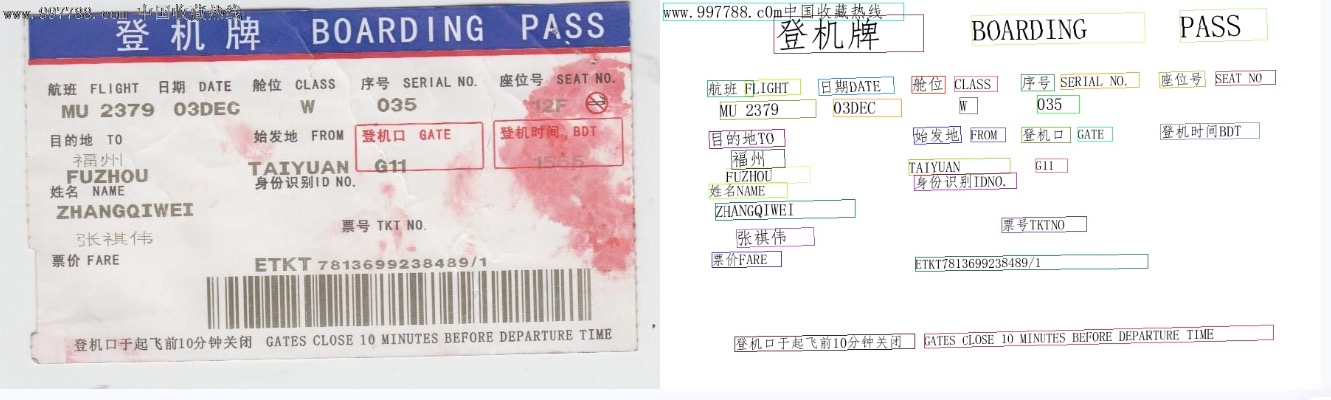
To use the command line for other pipelines, simply adjust the pipeline parameter to the name of the corresponding pipeline. Below are the commands for each pipeline:
| Pipeline Name | Command |
|---|---|
| Image Classification | paddlex --pipeline image_classification --input https://paddle-model-ecology.bj.bcebos.com/paddlex/imgs/demo_image/general_image_classification_001.jpg --device gpu:0 |
| Object Detection | paddlex --pipeline object_detection --input https://paddle-model-ecology.bj.bcebos.com/paddlex/imgs/demo_image/general_object_detection_002.png --device gpu:0 |
| Instance Segmentation | paddlex --pipeline instance_segmentation --input https://paddle-model-ecology.bj.bcebos.com/paddlex/imgs/demo_image/general_instance_segmentation_004.png --device gpu:0 |
| Semantic Segmentation | paddlex --pipeline semantic_segmentation --input https://paddle-model-ecology.bj.bcebos.com/paddlex/PaddleX3.0/application/semantic_segmentation/makassaridn-road_demo.png --device gpu:0 |
| Image Multi-label Classification | paddlex --pipeline multi_label_image_classification --input https://paddle-model-ecology.bj.bcebos.com/paddlex/imgs/demo_image/general_image_classification_001.jpg --device gpu:0 |
| Small Object Detection | paddlex --pipeline small_object_detection --input https://paddle-model-ecology.bj.bcebos.com/paddlex/imgs/demo_image/small_object_detection.jpg --device gpu:0 |
| Image Anomaly Detection | paddlex --pipeline anomaly_detection --input https://paddle-model-ecology.bj.bcebos.com/paddlex/imgs/demo_image/uad_grid.png --device gpu:0 |
| OCR | paddlex --pipeline OCR --input https://paddle-model-ecology.bj.bcebos.com/paddlex/imgs/demo_image/general_ocr_002.png --device gpu:0 |
| Table Recognition | paddlex --pipeline table_recognition --input https://paddle-model-ecology.bj.bcebos.com/paddlex/imgs/demo_image/table_recognition.jpg --device gpu:0 |
| Layout Parsing | paddlex --pipeline layout_parsing --input https://paddle-model-ecology.bj.bcebos.com/paddlex/imgs/demo_image/demo_paper.png --device gpu:0 |
| Formula Recognition | paddlex --pipeline formula_recognition --input https://paddle-model-ecology.bj.bcebos.com/paddlex/demo_image/general_formula_recognition.png --device gpu:0 |
| Seal Recognition | paddlex --pipeline seal_recognition --input https://paddle-model-ecology.bj.bcebos.com/paddlex/imgs/demo_image/seal_text_det.png --device gpu:0 |
| Time Series Forecasting | paddlex --pipeline ts_fc --input https://paddle-model-ecology.bj.bcebos.com/paddlex/ts/demo_ts/ts_fc.csv --device gpu:0 |
| Time Series Anomaly Detection | paddlex --pipeline ts_ad --input https://paddle-model-ecology.bj.bcebos.com/paddlex/ts/demo_ts/ts_ad.csv --device gpu:0 |
| Time Series Classification | paddlex --pipeline ts_cls --input https://paddle-model-ecology.bj.bcebos.com/paddlex/ts/demo_ts/ts_cls.csv --device gpu:0 |
📝 Python Script Usage¶
With just a few lines of code, you can quickly perform inference on a production line. The unified Python script format is as follows:
from paddlex import create_pipeline
pipeline = create_pipeline(pipeline=[PipelineName])
output = pipeline.predict([InputImageName])
for res in output:
res.print()
res.save_to_img("./output/")
res.save_to_json("./output/")
create_pipeline()instantiates the production line object.- An image is passed in and the
predictmethod of the production line object is called for inference and prediction. - The prediction results are processed.
For other production lines using the Python script, you only need to adjust the pipeline parameter of the create_pipeline() method to the corresponding production line name. Below is a list of each production line's corresponding parameter name and detailed usage explanation: