Overview of PaddleX Model Pipeline Usage¶
If you have already experienced the pre-trained model pipeline effects in PaddleX and wish to proceed directly with model fine-tuning, you can jump to Model Selection.
The complete PaddleX model pipeline development process is illustrated in the following diagram:
graph LR
select_pipeline(Select Pipeline) --> online_experience[Quick Experience]
online_experience --> online_ok{Satisfied with Results?}
online_ok --No--> select_model[Select Model]
select_model --> model_finetune[Model Fine-tuning]
online_ok --Yes--> development_integration(Development Integration/Deployment)
model_finetune --> pipeline_test[Pipeline Testing]
pipeline_test --> test_ok{Satisfied with Results?}
test_ok --No--> select_model
test_ok --Yes--> development_integrationThe pre-trained model pipelines provided by PaddleX allow for quick experience of effects. If the pipeline effects meet your requirements, you can directly proceed with development integration/deployment of the pre-trained model pipeline. If the effects are not as expected, you can use your private data to fine-tune the models within the pipeline until satisfactory results are achieved.
Below, let's take the task of boarding pass recognition as an example to introduce the local usage process of the PaddleX model pipeline tool. Before use, please ensure you have completed the installation of PaddleX according to the PaddleX Local Installation Tutorial.
1. Select Pipeline¶
Each pipeline in PaddleX can solve specific task scenarios such as object detection, time series prediction, semantic segmentation, etc. You need to select the pipeline for subsequent development based on the specific task. For example, for the boarding pass recognition task, the corresponding PaddleX pipeline is the General OCR Pipeline. More task-pipeline correspondences can be found in the PaddleX Models List (CPU/GPU).
2. Quick Start¶
Each pipeline in PaddleX integrates numerous pre-trained models. You can first experience the effects of the PaddleX pre-trained model pipeline. If the effects of the pre-trained model pipeline meet your expectations, you can proceed directly with Development Integration/Deployment. If not, optimize the pipeline effects according to the subsequent steps.
PaddleX provides three ways to quickly experience pipeline effects. You can choose the appropriate method based on your needs:
- Online Quick Experience URL: PaddleX Pipeline List (CPU/GPU)
- Command Line Quick Experience: PaddleX Pipeline Command Line Usage Instructions
- Python Script Quick Experience: PaddleX Pipeline Python API Usage Instructions
To demonstrate the OCR pipeline for the boarding pass recognition task, you can quickly experience the pipeline's effect in three ways:
🌐 Online Experience
You can experience the effects of the universal OCR pipeline in AI Studio online. Use the official demo image provided for recognition, for example:
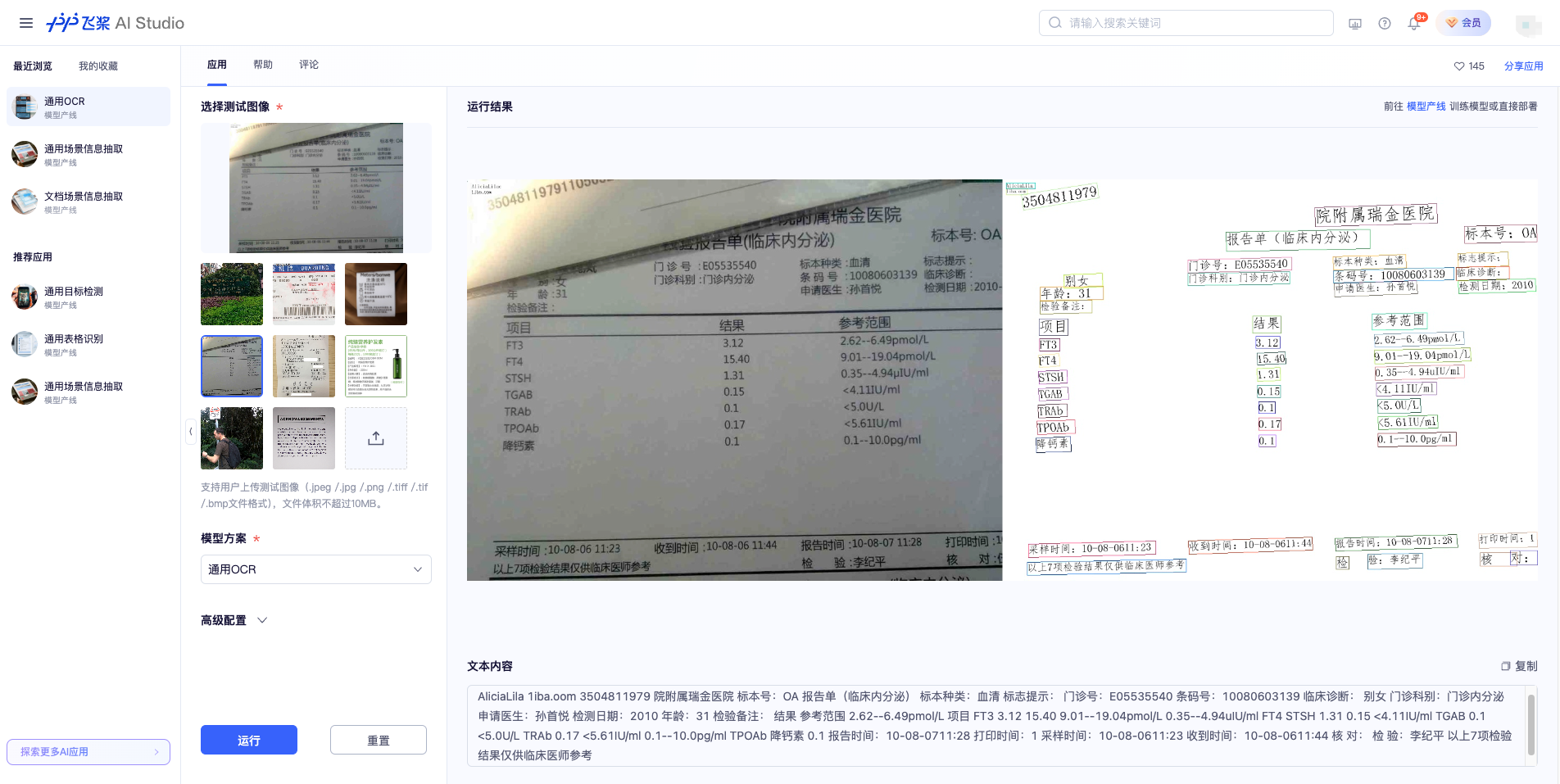
💻 Command Line Experience
A single command can quickly experience the pipeline effects. Use the test file, and replace --input with a local path for prediction:
--pipeline: Pipeline name, which is the OCR pipeline in this case.
--input: Local path or URL of the input image to be processed.
--device: GPU serial number used (for example, gpu:0 means using the 0th GPU, gpu:1,2 means using the 1st and 2nd GPUs), or you can choose to use CPU (--device cpu).
👉Click to view the running results
After running, the result is:
{'input_path': 'general_ocr_002.png', 'dt_polys': [array([[ 6, 13],
[64, 13],
[64, 31],
[ 6, 31]], dtype=int16), array([[210, 14],
[238, 14],
...
[830, 445],
[830, 464],
[338, 473]], dtype=int16)], 'dt_scores': [0.7629529090100092, 0.7717284653547034, 0.7139251666762622, 0.8057611181556994, 0.8840947658872964, 0.793295938183885, 0.8342027855884783, 0.8081378522874861, 0.8436969344212185, 0.8500845646497226, 0.7932189714842249, 0.8875924621248228, 0.8827884273639948, 0.8322404317386042, 0.8614796803023563, 0.8804252994596097, 0.9069978945305474, 0.8383917914190059, 0.8495824076580516, 0.8825556800041383, 0.852788927706737, 0.8379584696974435, 0.8633519228646618, 0.763234473595298, 0.8602154244410916, 0.9206341882426813, 0.6341425973804049, 0.8490156149797171, 0.758314821564747, 0.8757849788793592, 0.772485060565334, 0.8404023012596349, 0.8190037953773427, 0.851908529295617, 0.6126112758079643, 0.7324388418218587], 'rec_text': ['www.9', '5', 'boarding pass', 'BOARDING', 'PASS', 'cabin class', '', 'CLASS', 'SERIAL NO', 'seat number', 'SEAT NO', 'flight FLIGHT', 'date DATE', '03DEC', 'W', '035', 'MU 2379', 'departure city', 'FROM', 'boarding gate', 'GATE', 'boarding time BDT', 'destination TO', 'Fuzhou', 'Taiyuan', 'G11', 'FUZHOU', 'ID NO', 'NAME', 'ZHANGQIWEI', 'ticket number TKTNO', 'Zhang Qiwei', 'fare FARE', 'ETKT7813699238489/1', 'The boarding gate closes 10 minutes before departure', 'GATES CLOSE 10 MINUTES BEFORE DEPARTURE TIME'], 'rec_score': [0.683099627494812, 0.23417049646377563, 0.9969978928565979, 0.9945957660675049, 0.9787729382514954, 0.9983421564102173, 0.0, 0.9896272420883179, 0.9927973747253418, 0.9976049065589905, 0.9330753684043884, 0.9562691450119019, 0.9312669038772583, 0.9749765396118164, 0.9749416708946228, 0.9988260865211487, 0.9319792985916138, 0.9979889988899231, 0.9956836700439453, 0.9991750717163086, 0.9938803315162659, 0.9982991218566895, 0.9701204299926758, 0.9986245632171631, 0.9888408780097961, 0.9793729782104492, 0.9952947497367859, 0.9945247173309326, 0.9919753670692444, 0.991995632648468, 0.9937331080436707, 0.9963390827178955, 0.9954304695129395, 0.9934715628623962, 0.9974429607391357, 0.9529641270637512]}
The visualization result is as follows:
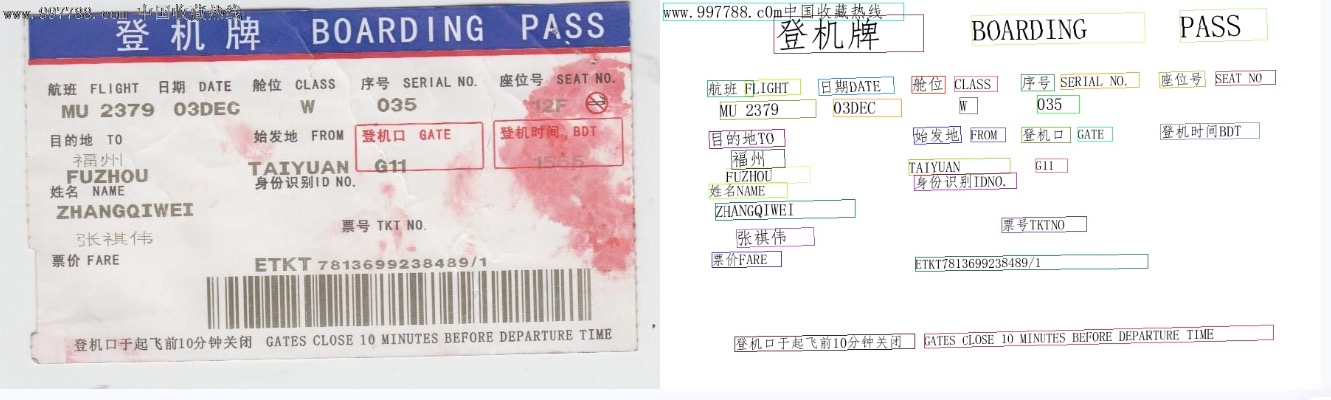
When executing the above command, the default OCR pipeline configuration file is loaded. If you need a custom configuration file, you can follow the steps below:
👉Click to expand
Get the OCR pipeline configuration file:
paddlex --get_pipeline_config OCR
After execution, the OCR pipeline configuration file will be saved in the current path. If you want to customize the save location, you can execute the following command (assuming the custom save location is ./my_path):
paddlex --get_pipeline_config OCR --save_path ./my_path
After obtaining the pipeline configuration file, you can replace --pipeline with the configuration file save path to make the configuration file take effect. For example, if the configuration file save path is ./ocr.yaml, just execute:
paddlex --pipeline ./ocr.yaml --input general_ocr_002.png
Parameters such as --model, --device do not need to be specified, and the parameters in the configuration file will be used. If parameters are still specified, the specified parameters will prevail.
💻 Python Script Experience
A few lines of code can quickly experience the pipeline effects:
from paddlex import create_pipeline
pipeline = create_pipeline(pipeline="OCR")
output = pipeline.predict("general_ocr_002.png")
for res in output:
res.print()
res.save_to_img("./output/")
The following steps are executed:
create_pipeline()instantiates the pipeline object- Passes the image and calls the
predictmethod of the pipeline object for inference prediction - Processes the prediction results
❗ The results obtained from running the Python script are the same as those from the command line method.
If the pre-trained model pipeline meets your expectations, you can proceed directly to development integration/deployment. If not, optimize the pipeline effects according to the following steps.
3. Model Selection (Optional)¶
Since a pipeline may contain one or more models, when fine-tuning models, you need to determine which model to fine-tune based on testing results. Taking the OCR pipeline for boarding pass recognition as an example, this pipeline includes a text detection model (e.g., PP-OCRv4_mobile_det) and a text recognition model (e.g., PP-OCRv4_mobile_rec). If the text positioning is inaccurate, you need to fine-tune the text detection model. If the text recognition is inaccurate, you need to fine-tune the text recognition model. If you are unsure which models are included in the pipeline, you can refer to the PaddleX Models List (CPU/GPU)
4. Model Fine-tuning (Optional)¶
After determining the model to fine-tune, you need to train the model with your private dataset. PaddleX provides a single-model development tool that can complete model training with a single command:
python main.py -c paddlex/configs/text_recognition/PP-OCRv4_mobile_rec.yaml \
-o Global.mode=train \
-o Global.dataset_dir=your/dataset_dir
5. Pipeline Testing (Optional)¶
After fine-tuning your model with a private dataset, you will obtain local model weight files.
To use the fine-tuned model weights, simply modify the production line configuration file by replacing the local paths of the fine-tuned model weights with the corresponding paths in the configuration file:
......
Pipeline:
det_model: PP-OCRv4_server_det # Can be modified to the local path of the fine-tuned text detection model
det_device: "gpu"
rec_model: PP-OCRv4_server_rec # Can be modified to the local path of the fine-tuned text recognition model
rec_batch_size: 1
rec_device: "gpu"
......
If the results are satisfactory, proceed with Development Integration/Deployment. If not, return to Model Selection to continue fine-tuning other task modules until you achieve satisfactory results.
6. Development Integration and Deployment¶
If the pre-trained pipeline meets your requirements for inference speed and accuracy, you can proceed directly to development integration/deployment.
If you need to apply the pipeline directly in your Python project, you can refer to the PaddleX Pipeline Python Script Usage Guide and the Python example code in the Quick Start section.
In addition, PaddleX also provides three other deployment methods, with detailed instructions as follows:
🚀 high-performance inference: In actual production environments, many applications have stringent standards for the performance metrics (especially response speed) of deployment strategies to ensure efficient system operation and smooth user experience. To this end, PaddleX provides high-performance inference plugins that aim to deeply optimize model inference and pre/post-processing for significant speedups in the end-to-end process. Refer to the PaddleX High-Performance Inference Guide for detailed high-performance inference procedures.
☁️ Service-Oriented Deployment: Service-oriented deployment is a common deployment form in actual production environments. By encapsulating inference functions as services, clients can access these services through network requests to obtain inference results. PaddleX supports users in achieving low-cost service-oriented deployment of pipelines. Refer to the PaddleX Service-Oriented Deployment Guide for detailed service-oriented deployment procedures.
📱 Edge Deployment: Edge deployment is a method that places computing and data processing capabilities on user devices themselves, allowing devices to process data directly without relying on remote servers. PaddleX supports deploying models on edge devices such as Android. Refer to the PaddleX Edge Deployment Guide for detailed edge deployment procedures.
Choose the appropriate deployment method for your model pipeline based on your needs, and proceed with subsequent AI application integration.
❗ PaddleX provides detailed usage instructions for each pipeline. You can choose according to your needs. Here are all the pipelines and their corresponding detailed instructions: