PaddleX Image Feature Task Module Data Annotation Tutorial¶
This section will introduce how to use the Labelme annotation tool to complete data annotation for image feature-related single models. Click the link above to install the data annotation tool and view detailed usage instructions by referring to the homepage documentation.
1. Labelme Annotation¶
1.1 Introduction to Labelme Annotation Tool¶
Labelme is a Python-based image annotation software with a graphical user interface. It can be used for tasks such as image classification, object detection, and image segmentation. In image feature annotation tasks, labels are stored as JSON files.
1.2 Labelme Installation¶
To avoid environment conflicts, it is recommended to install in a conda environment.
1.3 Labelme Annotation Process¶
1.3.1 Prepare Data for Annotation¶
- Create a root directory for the dataset, e.g.,
pets. - Create an
imagesdirectory (must be namedimages) withinpetsand store the images to be annotated in theimagesdirectory, as shown below:
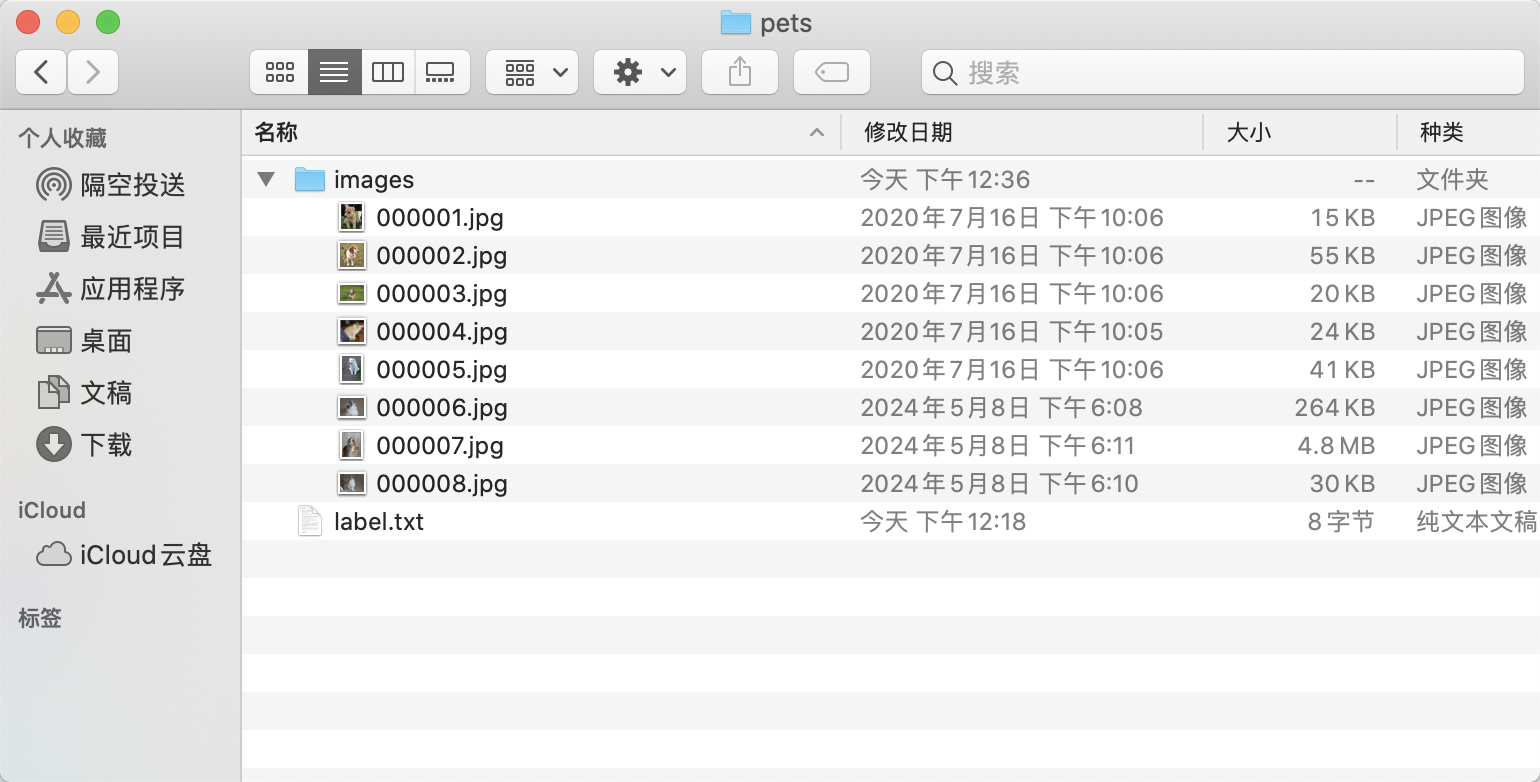
- Create a category label file
flags.txtin thepetsfolder for the dataset to be annotated, and write the categories of the dataset to be annotated intoflags.txtline by line. Taking theflags.txtfor a cat-dog classification dataset as an example, as shown below:
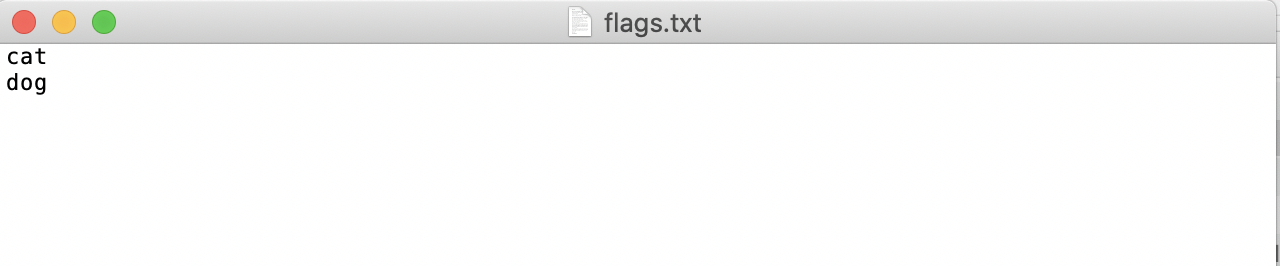
1.3.2 Start Labelme¶
Navigate to the root directory of the dataset to be annotated in the terminal and start the labelme annotation tool.
flags creates classification labels for images, passing in the label path.
* nodata stops storing image data in JSON files.
* autosave enables automatic saving.
* output specifies the storage path for label files.
1.3.3 Start Image Annotation¶
- After starting
labelme, it will look like this:
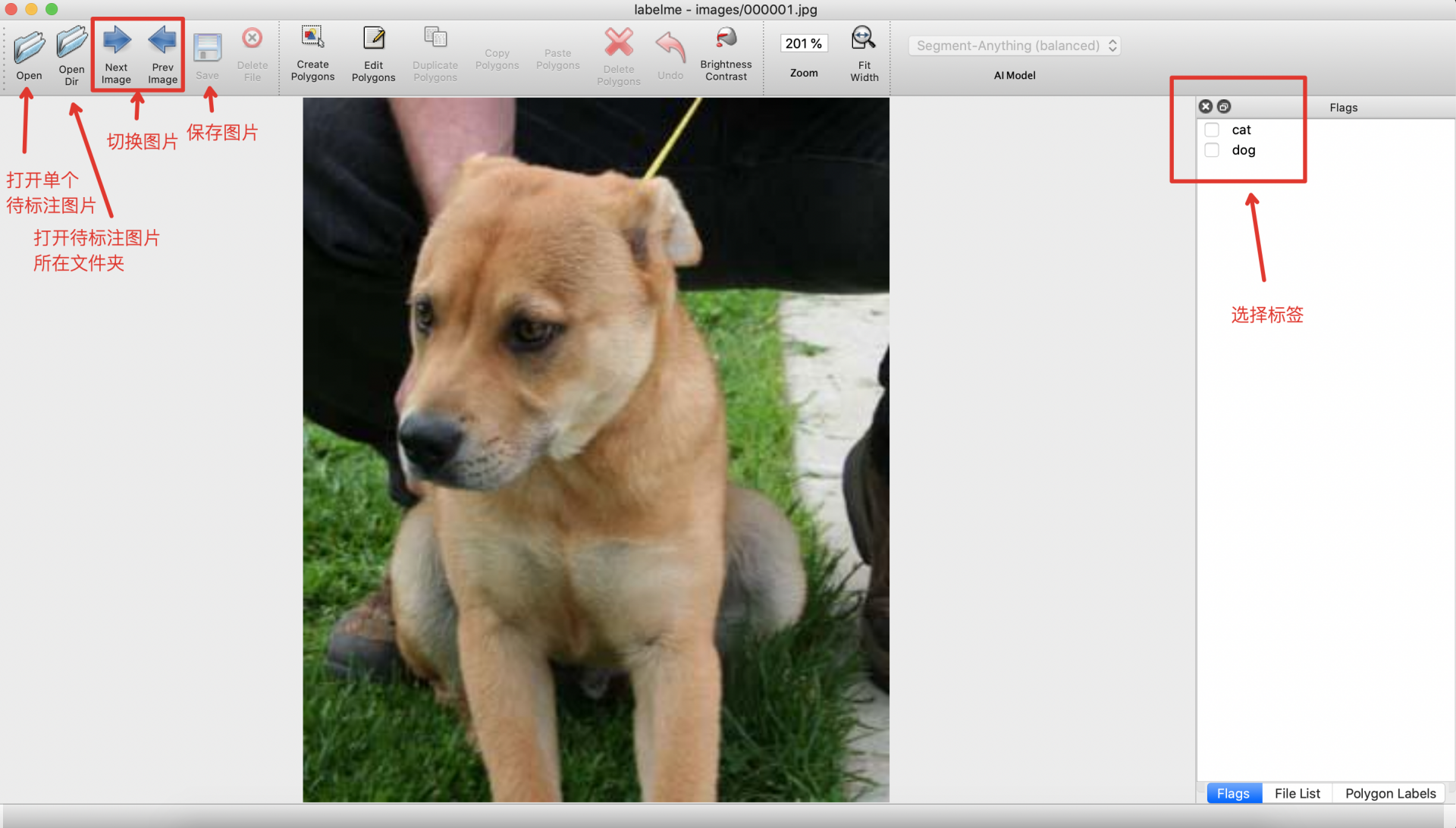 * Select the category in the
* Select the category in the Flags interface.
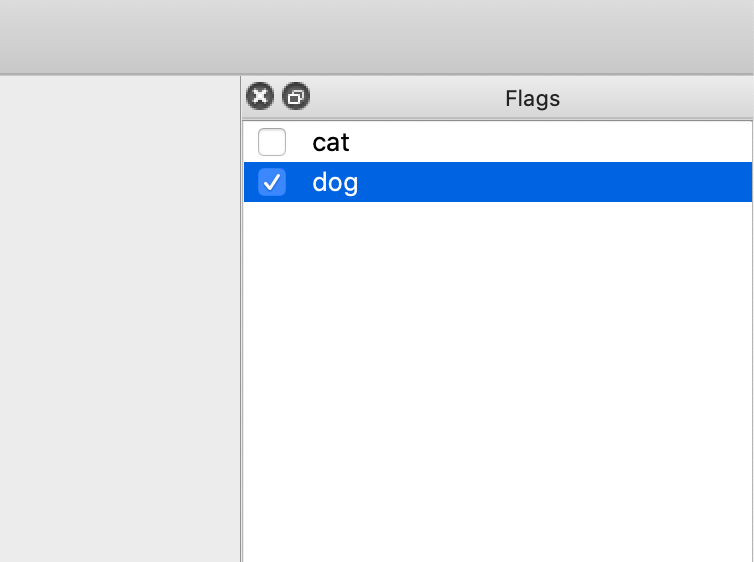
- After annotation, click Save. (If
outputis not specified when startinglabelme, it will prompt to select the save path upon the first save. Ifautosaveis enabled, there is no need to click the Save button).
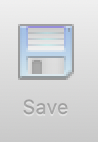 * Then click
* Then click Next Image to annotate the next image.
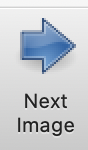
- After annotating all images, use the convert_to_imagenet.py to convert the annotated dataset to
ImageNet-1kdataset format, generatingtrain.txt,val.txt, andlabel.txt.
dataset_path is the annotated labelme format classification dataset.
- The final directory structure after organization is as follows:
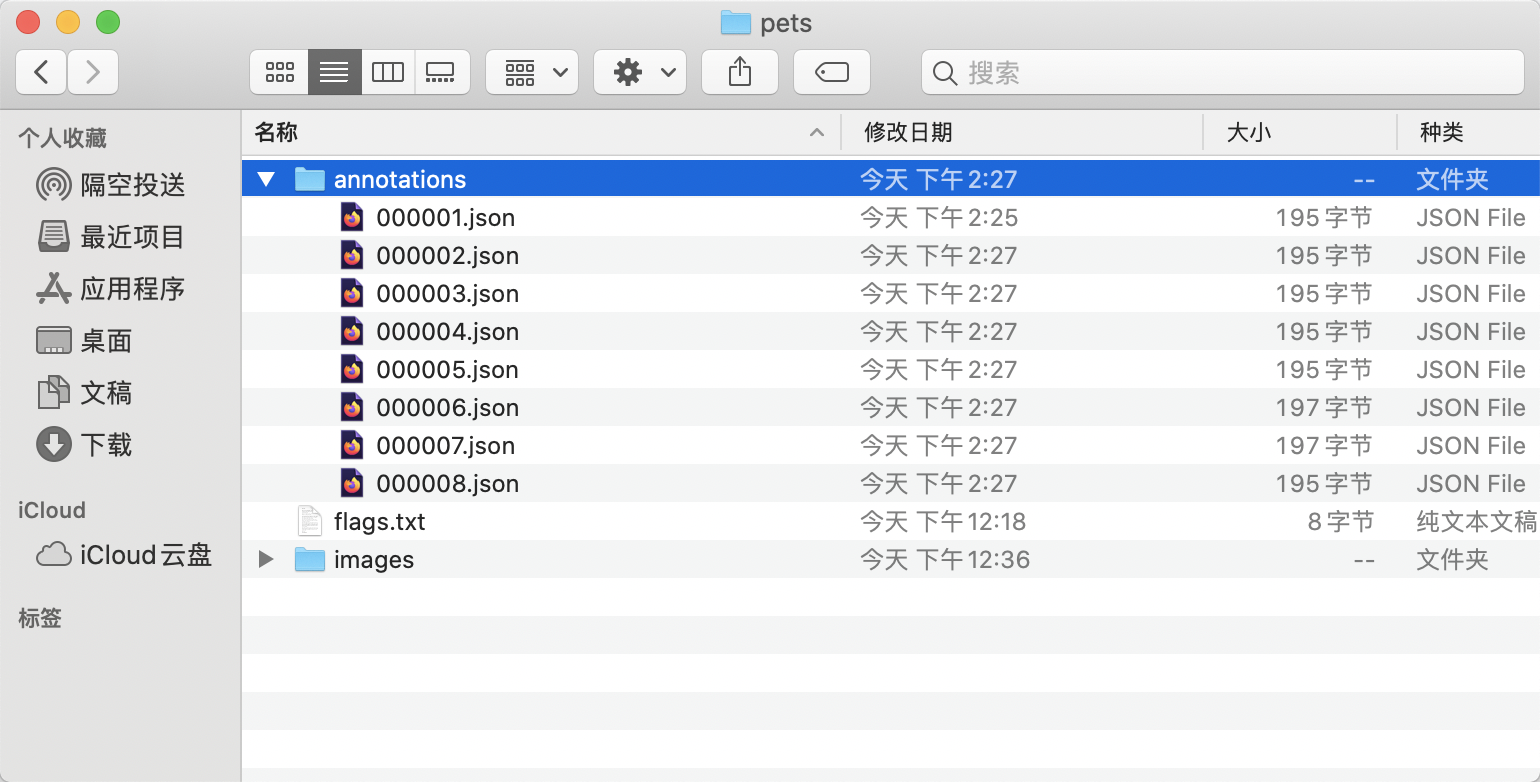
1.3.4 Data Format Conversion¶
After obtaining data in LabelMe format, the data format needs to be converted to ShiTuRecDataset format. Below is a code example that demonstrates how to convert the data labeled using LabelMe according to the previous tutorial.
# Download and unzip the LabelMe format example dataset
cd /path/to/paddlex
wget https://paddle-model-ecology.bj.bcebos.com/paddlex/data/image_classification_labelme_examples.tar -P ./dataset
tar -xf ./dataset/image_classification_labelme_examples.tar -C ./dataset/
# Convert the LabelMe example dataset
python main.py -c paddlex/configs/general_recognition/PP-ShiTuV2_rec.yaml \
-o Global.mode=check_dataset \
-o Global.dataset_dir=./dataset/image_classification_labelme_examples \
-o CheckDataset.convert.enable=True \
-o CheckDataset.convert.src_dataset_type=LabelMe
3. Data Format¶
The dataset defined by PaddleX for image classification tasks is named ShiTuRecDataset, with the following organizational structure and annotation format:
dataset_dir # Root directory of the dataset, the directory name can be changed
├── images # Directory where images are saved, the directory name can be changed, but should correspond to the content of train.txt, query.txt, gallery.txt
├── gallery.txt # Annotation file for the gallery set, the file name cannot be changed. Each line gives the path of the image to be retrieved and its feature label, separated by a space. Example: images/WOMEN/Blouses_Shirts/id_00000001/02_2_side.jpg 3997
└── query.txt # Annotation file for the query set, the file name cannot be changed. Each line gives the path of the database image and its feature label, separated by a space. Example: images/WOMEN/Blouses_Shirts/id_00000001/02_1_front.jpg 3997
The annotation files use an image feature format. Please refer to the above specifications to prepare your data. Additionally, you can refer to the example dataset.