⏭️ Quick Start¶
🛠️ Installation¶
❗Before installing PaddleX, please ensure you have a basic Python runtime environment (Note: Currently supports running under Python 3.8 to Python 3.10, with more Python versions under adaptation). The PaddlePaddle version required by PaddleX
- Installing PaddlePaddle
# CPU
python -m pip install paddlepaddle==3.0.0rc0 -i https://www.paddlepaddle.org.cn/packages/stable/cpu/
# gpu,requires GPU driver version ≥450.80.02 (Linux) or ≥452.39 (Windows)
python -m pip install paddlepaddle-gpu==3.0.0rc0 -i https://www.paddlepaddle.org.cn/packages/stable/cu118/
# gpu,requires GPU driver version ≥545.23.06 (Linux) or ≥545.84 (Windows)
python -m pip install paddlepaddle-gpu==3.0.0rc0 -i https://www.paddlepaddle.org.cn/packages/stable/cu123/
❗No need to focus on the CUDA version on the physical machine, only the GPU driver version needs attention. For more information on PaddlePaddle Wheel versions, please refer to the PaddlePaddle Official Website.
- Installing PaddleX
pip install https://paddle-model-ecology.bj.bcebos.com/paddlex/whl/paddlex-3.0.0rc0-py3-none-any.whl
❗For more installation methods, refer to the PaddleX Installation Guide.
💻 CLI Usage¶
One command can quickly experience the pipeline effect, the unified CLI format is:
Each Pipeline in PaddleX corresponds to specific parameters, which you can view in the respective Pipeline documentation for detailed explanations. Each Pipeline requires specifying three necessary parameters:
pipeline: The name of the Pipeline or the configuration file of the Pipelineinput: The local path, directory, or URL of the input file (e.g., an image) to be processeddevice: The hardware device and its index to use (e.g.,gpu:0indicates using the 0th GPU), or you can choose to use NPU (npu:0), XPU (xpu:0), CPU (cpu), etc.
For example, using the OCR pipeline:
paddlex --pipeline OCR \
--input https://paddle-model-ecology.bj.bcebos.com/paddlex/imgs/demo_image/general_ocr_002.png \
--use_doc_orientation_classify False \
--use_doc_unwarping False \
--use_textline_orientation False \
--save_path ./output \
--device gpu:0
{'res': {'input_path': 'general_ocr_002.png', 'page_index': None, 'model_settings': {'use_doc_preprocessor': False, 'use_textline_orientation': False}, 'doc_preprocessor_res': {'input_path': None, 'model_settings': {'use_doc_orientation_classify': True, 'use_doc_unwarping': False}, 'angle': 0},'dt_polys': [array([[ 3, 10],
[82, 10],
[82, 33],
[ 3, 33]], dtype=int16), ...], 'text_det_params': {'limit_side_len': 960, 'limit_type': 'max', 'thresh': 0.3, 'box_thresh': 0.6, 'unclip_ratio': 2.0}, 'text_type': 'general', 'textline_orientation_angles': [-1, ...], 'text_rec_score_thresh': 0.0, 'rec_texts': ['www.99*', ...], 'rec_scores': [0.8980069160461426, ...], 'rec_polys': [array([[ 3, 10],
[82, 10],
[82, 33],
[ 3, 33]], dtype=int16), ...], 'rec_boxes': array([[ 3, 10, 82, 33], ...], dtype=int16)}}
The visualization result is as follows:
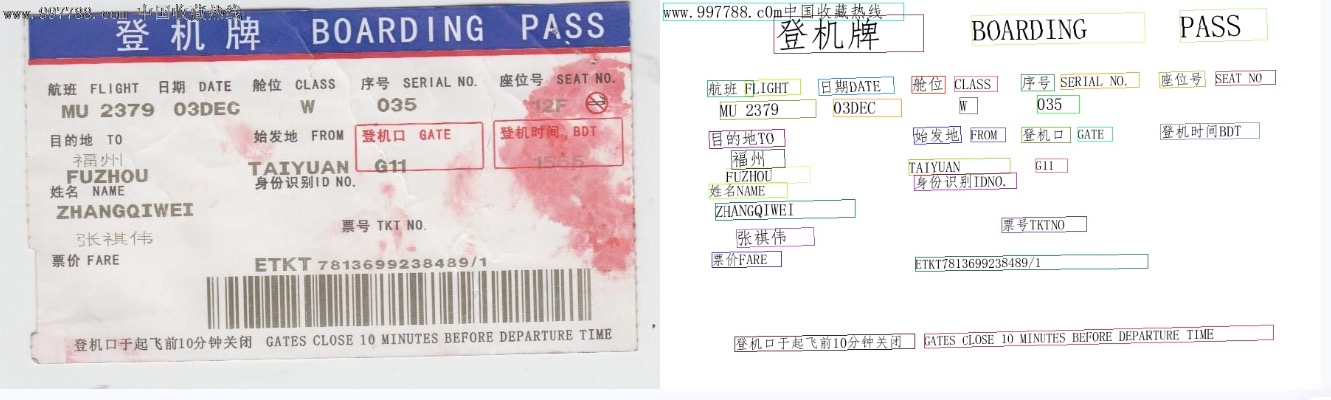
To use the command line for other pipelines, simply adjust the pipeline parameter to the name of the corresponding pipeline and modify the parameters accordingly. Below are the commands for each pipeline:
| Pipeline Name | Command |
|---|---|
| OCR | paddlex --pipeline OCR --input https://paddle-model-ecology.bj.bcebos.com/paddlex/imgs/demo_image/general_ocr_002.png --use_doc_orientation_classify False --use_doc_unwarping False --use_textline_orientation False --save_path ./output --device gpu:0 |
| Document Image Preprocessor | paddlex --pipeline doc_preprocessor --input https://paddle-model-ecology.bj.bcebos.com/paddlex/demo_image/doc_test_rotated.jpg --use_doc_orientation_classify True --use_doc_unwarping True --save_path ./output --device gpu:0 |
| Table Recognition | paddlex --pipeline table_recognition --input https://paddle-model-ecology.bj.bcebos.com/paddlex/imgs/demo_image/table_recognition.jpg --save_path ./output --device gpu:0 |
| Table Recognition v2 | paddlex --pipeline table_recognition_v2 --input https://paddle-model-ecology.bj.bcebos.com/paddlex/imgs/demo_image/table_recognition.jpg --save_path ./output --device gpu:0 |
| Formula Recognition | paddlex --pipeline formula_recognition --input https://paddle-model-ecology.bj.bcebos.com/paddlex/demo_image/general_formula_recognition.png --use_layout_detection True --use_doc_orientation_classify False --use_doc_unwarping False --layout_threshold 0.5 --layout_nms True --layout_unclip_ratio 1.0 --layout_merge_bboxes_mode large --save_path ./output --device gpu:0 |
| Seal Recognition | paddlex --pipeline seal_recognition --input https://paddle-model-ecology.bj.bcebos.com/paddlex/imgs/demo_image/seal_text_det.png --use_doc_orientation_classify False --use_doc_unwarping False --device gpu:0 --save_path ./output |
| Layout Parsing | paddlex --pipeline layout_parsing --input https://paddle-model-ecology.bj.bcebos.com/paddlex/imgs/demo_image/demo_paper.png --use_doc_orientation_classify False --use_doc_unwarping False --use_textline_orientation False --save_path ./output --device gpu:0 |
| Layout Parsing v2 | paddlex --pipeline layout_parsing_v2 --input https://paddle-model-ecology.bj.bcebos.com/paddlex/imgs/demo_image/layout_parsing_v2_demo.png --use_doc_orientation_classify False --use_doc_unwarping False --use_textline_orientation False --save_path ./output --device gpu:0 |
📝 Python Script Usage¶
A few lines of code can complete the quick inference of the pipeline, the unified Python script format is as follows:
from paddlex import create_pipeline
pipeline = create_pipeline(pipeline=[Pipeline Name])
output = pipeline.predict([Input Image Name])
for res in output:
res.print()
res.save_to_img("./output/")
res.save_to_json("./output/")
create_pipeline()instantiates the pipeline object- Passes the image and calls the
predict()method of the pipeline object for inference prediction - Processes the prediction results
To use the Python script for other pipelines, simply adjust the pipeline parameter in the create_pipeline() method to the name of the corresponding pipeline and modify the parameters accordingly. Below are the parameter names and detailed usage explanations for each pipeline:
👉 More Python script usage for pipelines