Text Recognition Module Tutorial¶
I. Overview¶
The text recognition module is the core component of an OCR (Optical Character Recognition) system, responsible for extracting text information from text regions within images. The performance of this module directly impacts the accuracy and efficiency of the entire OCR system. The text recognition module typically receives bounding boxes of text regions output by the text detection module as input. Through complex image processing and deep learning algorithms, it converts the text in images into editable and searchable electronic text. The accuracy of text recognition results is crucial for subsequent applications such as information extraction and data mining.
II. Supported Model List¶
| Model | Model Download Link | Recognition Avg Accuracy(%) | GPU Inference Time (ms) [Normal Mode / High-Performance Mode] |
CPU Inference Time (ms) [Normal Mode / High-Performance Mode] |
Model Storage Size (M) | Introduction |
|---|---|---|---|---|---|---|
| PP-OCRv4_server_rec_doc | Inference Model/Training Model | 81.53 | 6.65 / 2.38 | 32.92 / 32.92 | 74.7 M | PP-OCRv4_server_rec_doc is trained on a mixed dataset of more Chinese document data and PP-OCR training data based on PP-OCRv4_server_rec. It has added the ability to recognize some traditional Chinese characters, Japanese, and special characters, and can support the recognition of more than 15,000 characters. In addition to improving the text recognition capability related to documents, it also enhances the general text recognition capability. |
| PP-OCRv4_mobile_rec | Inference Model/Training Model | 78.74 | 4.82 / 1.20 | 16.74 / 4.64 | 10.6 M | The lightweight recognition model of PP-OCRv4 has high inference efficiency and can be deployed on various hardware devices, including edge devices. |
| PP-OCRv4_server_rec | Inference Model/Training Model | 80.61 | 6.58 / 2.43 | 33.17 / 33.17 | 71.2 M | The server-side model of PP-OCRv4 offers high inference accuracy and can be deployed on various types of servers. |
| en_PP-OCRv4_mobile_rec | Inference Model/Training Model | 70.39 | 4.81 / 0.75 | 16.10 / 5.31 | 6.8 M | The ultra-lightweight English recognition model, trained based on the PP-OCRv4 recognition model, supports the recognition of English letters and numbers. |
❗ The above list features the 4 core models that the text recognition module primarily supports. In total, this module supports 18 models. The complete list of models is as follows:
👉Model List Details
* Chinese Recognition Model| Model | Model Download Link | Recognition Avg Accuracy(%) | GPU Inference Time (ms) [Normal Mode / High-Performance Mode] |
CPU Inference Time (ms) [Normal Mode / High-Performance Mode] |
Model Storage Size (M) | Introduction |
|---|---|---|---|---|---|---|
| PP-OCRv4_server_rec_doc | Inference Model/Training Model | 81.53 | 6.65 / 2.38 | 32.92 / 32.92 | 74.7 M | PP-OCRv4_server_rec_doc is trained on a mixed dataset of more Chinese document data and PP-OCR training data based on PP-OCRv4_server_rec. It has added the recognition capabilities for some traditional Chinese characters, Japanese, and special characters. The number of recognizable characters is over 15,000. In addition to the improvement in document-related text recognition, it also enhances the general text recognition capability. |
| PP-OCRv4_mobile_rec | Inference Model/Training Model | 78.74 | 4.82 / 1.20 | 16.74 / 4.64 | 10.6 M | The lightweight recognition model of PP-OCRv4 has high inference efficiency and can be deployed on various hardware devices, including edge devices. |
| PP-OCRv4_server_rec | Inference Model/Training Model | 80.61 | 6.58 / 2.43 | 33.17 / 33.17 | 71.2 M | The server-side model of PP-OCRv4 offers high inference accuracy and can be deployed on various types of servers. |
| PP-OCRv3_mobile_rec | Inference Model/Training Model | 72.96 | 5.87 / 1.19 | 9.07 / 4.28 | 9.2 M | PP-OCRv3’s lightweight recognition model is designed for high inference efficiency and can be deployed on a variety of hardware devices, including edge devices. |
| Model | Model Download Link | Recognition Avg Accuracy(%) | GPU Inference Time (ms) [Normal Mode / High-Performance Mode] |
CPU Inference Time (ms) [Normal Mode / High-Performance Mode] |
Model Storage Size (M) | Introduction |
|---|---|---|---|---|---|---|
| ch_SVTRv2_rec | Inference Model/Training Model | 68.81 | 8.08 / 2.74 | 50.17 / 42.50 | 73.9 M | SVTRv2 is a server text recognition model developed by the OpenOCR team of Fudan University's Visual and Learning Laboratory (FVL). It won the first prize in the PaddleOCR Algorithm Model Challenge - Task One: OCR End-to-End Recognition Task. The end-to-end recognition accuracy on the A list is 6% higher than that of PP-OCRv4. |
| Model | Model Download Link | Recognition Avg Accuracy(%) | GPU Inference Time (ms) [Normal Mode / High-Performance Mode] |
CPU Inference Time (ms) [Normal Mode / High-Performance Mode] |
Model Storage Size (M) | Introduction |
|---|---|---|---|---|---|---|
| ch_RepSVTR_rec | Inference Model/Training Model | 65.07 | 5.93 / 1.62 | 20.73 / 7.32 | 22.1 M | The RepSVTR text recognition model is a mobile text recognition model based on SVTRv2. It won the first prize in the PaddleOCR Algorithm Model Challenge - Task One: OCR End-to-End Recognition Task. The end-to-end recognition accuracy on the B list is 2.5% higher than that of PP-OCRv4, with the same inference speed. |
| Model | Model Download Link | Recognition Avg Accuracy(%) | GPU Inference Time (ms) [Normal Mode / High-Performance Mode] |
CPU Inference Time (ms) [Normal Mode / High-Performance Mode] |
Model Storage Size (M) | Introduction |
|---|---|---|---|---|---|---|
| en_PP-OCRv4_mobile_rec | Inference Model/Training Model | 70.39 | 4.81 / 0.75 | 16.10 / 5.31 | 6.8 M | The ultra-lightweight English recognition model trained based on the PP-OCRv4 recognition model supports the recognition of English and numbers. |
| en_PP-OCRv3_mobile_rec | Inference Model/Training Model | 70.69 | 5.44 / 0.75 | 8.65 / 5.57 | 7.8 M | The ultra-lightweight English recognition model trained based on the PP-OCRv3 recognition model supports the recognition of English and numbers. |
| Model | Model Download Link | Recognition Avg Accuracy(%) | GPU Inference Time (ms) [Normal Mode / High-Performance Mode] |
CPU Inference Time (ms) [Normal Mode / High-Performance Mode] |
Model Storage Size (M) | Introduction |
|---|---|---|---|---|---|---|
| korean_PP-OCRv3_mobile_rec | Inference Model/Training Model | 60.21 | 5.40 / 0.97 | 9.11 / 4.05 | 8.6 M | The ultra-lightweight Korean recognition model trained based on the PP-OCRv3 recognition model supports the recognition of Korean and numbers. |
| japan_PP-OCRv3_mobile_rec | Inference Model/Training Model | 45.69 | 5.70 / 1.02 | 8.48 / 4.07 | 8.8 M | The ultra-lightweight Japanese recognition model trained based on the PP-OCRv3 recognition model supports the recognition of Japanese and numbers. |
| chinese_cht_PP-OCRv3_mobile_rec | Inference Model/Training Model | 82.06 | 5.90 / 1.28 | 9.28 / 4.34 | 9.7 M | The ultra-lightweight Traditional Chinese recognition model trained based on the PP-OCRv3 recognition model supports the recognition of Traditional Chinese and numbers. |
| te_PP-OCRv3_mobile_rec | Inference Model/Training Model | 95.88 | 5.42 / 0.82 | 8.10 / 6.91 | 7.8 M | The ultra-lightweight Telugu recognition model trained based on the PP-OCRv3 recognition model supports the recognition of Telugu and numbers. |
| ka_PP-OCRv3_mobile_rec | Inference Model/Training Model | 96.96 | 5.25 / 0.79 | 9.09 / 3.86 | 8.0 M | The ultra-lightweight Kannada recognition model trained based on the PP-OCRv3 recognition model supports the recognition of Kannada and numbers. |
| ta_PP-OCRv3_mobile_rec | Inference Model/Training Model | 76.83 | 5.23 / 0.75 | 10.13 / 4.30 | 8.0 M | The ultra-lightweight Tamil recognition model trained based on the PP-OCRv3 recognition model supports the recognition of Tamil and numbers. |
| latin_PP-OCRv3_mobile_rec | Inference Model/Training Model | 76.93 | 5.20 / 0.79 | 8.83 / 7.15 | 7.8 M | The ultra-lightweight Latin recognition model trained based on the PP-OCRv3 recognition model supports the recognition of Latin script and numbers. |
| arabic_PP-OCRv3_mobile_rec | Inference Model/Training Model | 73.55 | 5.35 / 0.79 | 8.80 / 4.56 | 7.8 M | The ultra-lightweight Arabic script recognition model trained based on the PP-OCRv3 recognition model supports the recognition of Arabic script and numbers. |
| cyrillic_PP-OCRv3_mobile_rec | Inference Model/Training Model | 94.28 | 5.23 / 0.76 | 8.89 / 3.88 | 7.9 M | The ultra-lightweight cyrillic alphabet recognition model trained based on the PP-OCRv3 recognition model supports the recognition of cyrillic letters and numbers. |
| devanagari_PP-OCRv3_mobile_rec | Inference Model/Training Model | 96.44 | 5.22 / 0.79 | 8.56 / 4.06 | 7.9 M | The ultra-lightweight Devanagari script recognition model trained based on the PP-OCRv3 recognition model supports the recognition of Devanagari script and numbers. |
- Performance Test Environment
- Test Dataset:
- Chinese Recognition Model: A self-built Chinese dataset using PaddleOCR, covering various scenarios such as street scenes, web images, documents, and handwriting, with 11,000 images for text recognition.
- ch_SVTRv2_rec: PaddleOCR Algorithm Model Challenge - Track 1: OCR End-to-End Recognition Task A-Rank Evaluation Set.
- ch_RepSVTR_rec: PaddleOCR Algorithm Model Challenge - Track 1: OCR End-to-End Recognition Task B-Rank Evaluation Set.
- English Recognition Model: A self-built English dataset using PaddleX.
- Multilingual Recognition Model: A self-built multilingual dataset using PaddleX.
- Hardware Configuration:
- GPU: NVIDIA Tesla T4
- CPU: Intel Xeon Gold 6271C @ 2.60GHz
- Other Environments: Ubuntu 20.04 / cuDNN 8.6 / TensorRT 8.5.2.2
- Test Dataset:
- Inference Mode Description
| Mode | GPU Configuration | CPU Configuration | Acceleration Technology Combination |
|---|---|---|---|
| Normal Mode | FP32 Precision / No TRT Acceleration | FP32 Precision / 8 Threads | PaddleInference |
| High-Performance Mode | Optimal combination of pre-selected precision types and acceleration strategies | FP32 Precision / 8 Threads | Pre-selected optimal backend (Paddle/OpenVINO/TRT, etc.) |
III. Quick Integration¶
Before quick integration, you need to install the PaddleX wheel package. For the installation method, please refer to the PaddleX Local Installation Tutorial. After installing the wheel package, a few lines of code can complete the inference of the text recognition module. You can switch models under this module freely, and you can also integrate the model inference of the text recognition module into your project.
Before running the following code, please download the demo image to your local machine.
from paddlex import create_model
model = create_model("PP-OCRv4_mobile_rec")
output = model.predict("general_ocr_rec_001.png", batch_size=1)
for res in output:
res.print(json_format=False)
res.save_to_img("./output/")
res.save_to_json("./output/res.json")
After running, the result obtained is:
{'res': {'input_path': 'general_ocr_rec_001.png', 'page_index': None, 'rec_text': '绿洲仕格维花园公寓', 'rec_score': 0.9875497817993164}}
````
The meanings of the running results parameters are as follows:
- `input_path`:Represents the path to the image of the text line to be predicted.
- `page_index`:If the input is a PDF file, this indicates the current page number of the PDF. Otherwise, it is `None`
- `rec_text`:Represents the predicted text of the text line image.
- `rec_score`:Represents the confidence score of the predicted text line image.
The visualized image is as follows:
<img src="https://raw.githubusercontent.com/cuicheng01/PaddleX_doc_images/refs/heads/main/images/modules/text_recog/general_ocr_rec_001.png"/>
The explanations for the methods, parameters, etc., are as follows:
* The `create_model` instantiates the text recognition model (here, `PP-OCRv4_mobile_rec` is taken as an example), and the specific instructions are as follows:
<table>
<thead>
<tr>
<th>Parameter</th>
<th>Parameter Description</th>
<th>Parameter Type</th>
<th>Options</th>
<th>Default Value</th>
</tr>
</thead>
<tr>
<td><code>model_name</code></td>
<td>Name of the model</td>
<td><code>str</code></td>
<td>All model names supported by PaddleX</td>
<td>None</td>
</tr>
<tr>
<td><code>model_dir</code></td>
<td>Path to store the model</td>
<td><code>str</code></td>
<td>None</td>
<td>None</td>
</tr>
<tr>
<td><code>device</code></td>
<td>The device used for model inference</td>
<td><code>str</code></td>
<td>It supports specifying specific GPU card numbers, such as "gpu:0", other hardware card numbers, such as "npu:0", or CPU, such as "cpu".</td>
<td><code>gpu:0</code></td>
</tr>
<tr>
<td><code>use_hpip</code></td>
<td>Whether to enable high-performance inference. </td>
<td><code>bool</code></td>
<td>None</td>
<td><code>False</code></td>
</tr>
</table>
* The `model_name` must be specified. After specifying `model_name`, the default model parameters built into PaddleX are used. If `model_dir` is specified, the user-defined model is used.
* The `predict()` method of the formula recognition model is called for inference prediction. The `predict()` method has parameters `input` and `batch_size`, which are explained as follows:
<table>
<thead>
<tr>
<th>Parameter</th>
<th>Parameter Description</th>
<th>Parameter Type</th>
<th>Options</th>
<th>Default Value</th>
</tr>
</thead>
<tr>
<td><code>input</code></td>
<td>Data to be predicted, supporting multiple input types</td>
<td><code>Python Var</code>/<code>str</code>/<code>list</code></td>
<td>
<ul>
<li><b>Python variable</b>, such as image data represented by <code>numpy.ndarray</code></li>
<li><b>File path</b>, such as the local path of an image file: <code>/root/data/img.jpg</code></li>
<li><b>URL link</b>, such as the network URL of an image file: <a href="https://paddle-model-ecology.bj.bcebos.com/paddlex/imgs/demo_image/general_formula_rec_001.png">Example</a></li>
<li><b>Local directory</b>, the directory should contain data files to be predicted, such as the local path: <code>/root/data/</code></li>
<li><b>List</b>, elements of the list must be of the above types of data, such as <code>[numpy.ndarray, numpy.ndarray]</code>, <code>["/root/data/img1.jpg", "/root/data/img2.jpg"]</code>, <code>["/root/data1", "/root/data2"]</code>, <code>[{"img": "/root/data1"}, {"img": "/root/data2/img.jpg"}]</code></li>
</ul>
</td>
<td>None</td>
</tr>
<tr>
<td><code>batch_size</code></td>
<td>Batch size</td>
<td><code>int</code></td>
<td>Any integer</td>
<td>1</td>
</tr>
</table>
* Process the prediction results. The prediction result for each sample is of `dict` type, and supports operations such as printing, saving as an image, and saving as a `json` file:
<table>
<thead>
<tr>
<th>Method</th>
<th>Method Description</th>
<th>Parameter</th>
<th>Parameter Type</th>
<th>Parameter Description</th>
<th>Default Value</th>
</tr>
</thead>
<tr>
<td rowspan="3"><code>print</code></td>
<td rowspan="3">Print the result to the terminal</td>
<td><code>format_json</code></td>
<td><code>bool</code></td>
<td>Whether to format the output content using <code>json</code> indentation</td>
<td><code>True</code></td>
</tr>
<tr>
<td><code>indent</code></td>
<td><code>int</code></td>
<td>JSON formatting setting, only effective when <code>format_json</code> is <code>True</code></td>
<td>4</td>
</tr>
<tr>
<td><code>ensure_ascii</code></td>
<td><code>bool</code></td>
<td>JSON formatting setting, only effective when <code>format_json</code> is <code>True</code></td>
<td><code>False</code></td>
</tr>
<tr>
<td rowspan="3"><code>save_to_json</code></td>
<td rowspan="3">Save the result as a JSON file</td>
<td><code>save_path</code></td>
<td><code>str</code></td>
<td>The path where the file is saved. If it is a directory, the saved file name is consistent with the input file name</td>
<td>None</td>
</tr>
<tr>
<td><code>indent</code></td>
<td><code>int</code></td>
<td>JSON formatting setting</td>
<td>4</td>
</tr>
<tr>
<td><code>ensure_ascii</code></td>
<td><code>bool</code></td>
<td>JSON formatting setting</td>
<td><code>False</code></td>
</tr>
<tr>
<td><code>save_to_img</code></td>
<td>Save the result as an image file</td>
<td><code>save_path</code></td>
<td><code>str</code></td>
<td>The path where the file is saved. If it is a directory, the saved file name is consistent with the input file name</td>
<td>None</td>
</tr>
</table>
* Additionally, it supports obtaining the visualization image with results and the prediction results through attributes, as follows:
<table>
<thead>
<tr>
<th>Attribute</th>
<th>Attribute Description</th>
</tr>
</thead>
<tr>
<td rowspan="1"><code>json</code></td>
<td rowspan="1">Get the prediction result in <code>json</code> format</td>
</tr>
<tr>
<td rowspan="1"><code>img</code></td>
<td rowspan="1">Get the visualization image in <code>dict</code> format</td>
</tr>
</table>
For more information on using PaddleX's single-model inference API, refer to the [PaddleX Single Model Python Script Usage Instructions](../../instructions/model_python_API.en.md).
## IV. Custom Development
If you are seeking higher accuracy from existing models, you can use PaddleX's custom development capabilities to develop better text recognition models. Before using PaddleX to develop text recognition models, please ensure that you have installed the relevant model training plugins for OCR in PaddleX. The installation process can be found in the custom development section of the [PaddleX Local Installation Guide](../../../installation/installation.en.md).
### 4.1 Data Preparation
Before model training, it is necessary to prepare the corresponding dataset for each task module. PaddleX provides a data validation function for each module, and <b>only data that passes the validation can be used for model training</b>. Additionally, PaddleX offers Demo datasets for each module, allowing you to complete subsequent development based on the officially provided Demo data. If you wish to use a private dataset for subsequent model training, you can refer to the [PaddleX Text Detection/Text Recognition Task Module Data Annotation Tutorial](../../../data_annotations/ocr_modules/text_detection_recognition.en.md).
#### 4.1.1 Download Demo Data
You can use the following commands to download the Demo dataset to a specified folder:
```bash
wget https://paddle-model-ecology.bj.bcebos.com/paddlex/data/ocr_rec_dataset_examples.tar -P ./dataset
tar -xf ./dataset/ocr_rec_dataset_examples.tar -C ./dataset/
4.1.2 Data Validation¶
A single command can complete data validation:
python main.py -c paddlex/configs/modules/text_recognition/PP-OCRv4_mobile_rec.yaml \
-o Global.mode=check_dataset \
-o Global.dataset_dir=./dataset/ocr_rec_dataset_examples
Check dataset passed ! in the log. The validation results file is saved in ./output/check_dataset_result.json, and related outputs are saved in the ./output/check_dataset directory in the current directory, including visual examples of sample images and sample distribution histograms.
👉 Validation Result Details (Click to Expand)
The specific content of the validation result file is:
{
"done_flag": true,
"check_pass": true,
"attributes": {
"train_samples": 4468,
"train_sample_paths": [
"check_dataset\/demo_img\/train_word_1.png",
"check_dataset\/demo_img\/train_word_2.png",
"check_dataset\/demo_img\/train_word_3.png",
"check_dataset\/demo_img\/train_word_4.png",
"check_dataset\/demo_img\/train_word_5.png",
"check_dataset\/demo_img\/train_word_6.png",
"check_dataset\/demo_img\/train_word_7.png",
"check_dataset\/demo_img\/train_word_8.png",
"check_dataset\/demo_img\/train_word_9.png",
"check_dataset\/demo_img\/train_word_10.png"
],
"val_samples": 2077,
"val_sample_paths": [
"check_dataset\/demo_img\/val_word_1.png",
"check_dataset\/demo_img\/val_word_2.png",
"check_dataset\/demo_img\/val_word_3.png",
"check_dataset\/demo_img\/val_word_4.png",
"check_dataset\/demo_img\/val_word_5.png",
"check_dataset\/demo_img\/val_word_6.png",
"check_dataset\/demo_img\/val_word_7.png",
"check_dataset\/demo_img\/val_word_8.png",
"check_dataset\/demo_img\/val_word_9.png",
"check_dataset\/demo_img\/val_word_10.png"
]
},
"analysis": {
"histogram": "check_dataset\/histogram.png"
},
"dataset_path": "ocr_rec_dataset_examples",
"show_type": "image",
"dataset_type": "MSTextRecDataset"
}
In the above validation result, check_pass being true indicates that the dataset format meets the requirements. Explanations for other indicators are as follows:
attributes.train_samples: The number of training set samples in this dataset is 4468;attributes.val_samples: The number of validation set samples in this dataset is 2077;attributes.train_sample_paths: A list of relative paths to the visualized training set samples in this dataset;attributes.val_sample_paths: A list of relative paths to the visualized validation set samples in this dataset; Additionally, the dataset validation also analyzes the distribution of character length ratios in the dataset and generates a distribution histogram (histogram.png):
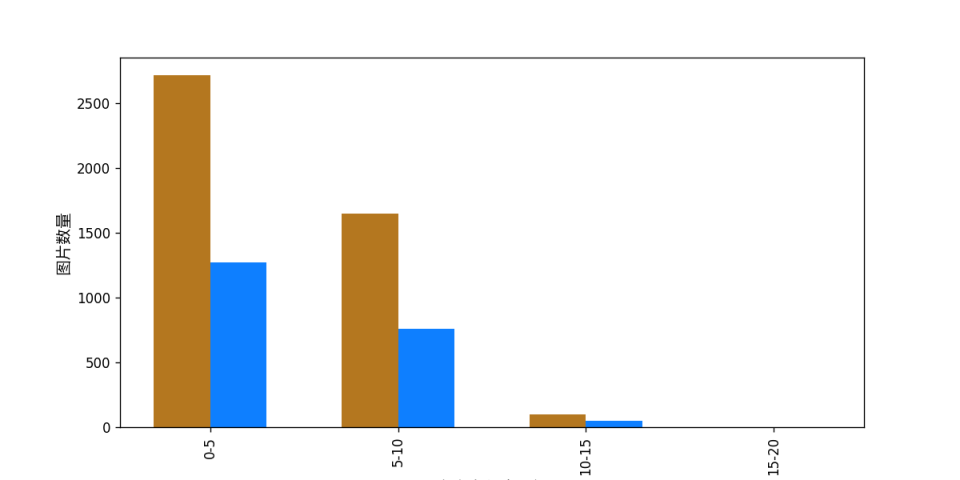
4.1.3 Dataset Format Conversion/Dataset Splitting (Optional)¶
After completing data validation, you can convert the dataset format or re-split the training/validation ratio of the dataset by modifying the configuration file or appending hyperparameters.
👉 Dataset Format Conversion/Dataset Splitting Details (Click to Expand)
(1) Dataset Format Conversion
Text recognition does not currently support data conversion.
(2) Dataset Splitting
The parameters for dataset splitting can be set by modifying the CheckDataset section in the configuration file. Examples of some parameters in the configuration file are as follows:
CheckDataset:split:enable: Whether to re-split the dataset. Set toTrueto enable dataset splitting, default isFalse;train_percent: If re-splitting the dataset, set the percentage of the training set. The type is any integer between 0-100, and it must sum up to 100 withval_percent; For example, if you want to re-split the dataset with a 90% training set and a 10% validation set, modify the configuration file as follows:
......
CheckDataset:
......
split:
enable: True
train_percent: 90
val_percent: 10
......
Then execute the command:
python main.py -c paddlex/configs/modules/text_recognition/PP-OCRv4_mobile_rec.yaml \
-o Global.mode=check_dataset \
-o Global.dataset_dir=./dataset/ocr_rec_dataset_examples
After data splitting, the original annotation files will be renamed to xxx.bak in the original path.
The above parameters also support setting through appending command line arguments:
python main.py -c paddlex/configs/modules/text_recognition/PP-OCRv4_mobile_rec.yaml \
-o Global.mode=check_dataset \
-o Global.dataset_dir=./dataset/ocr_rec_dataset_examples \
-o CheckDataset.split.enable=True \
-o CheckDataset.split.train_percent=90 \
-o CheckDataset.split.val_percent=10
4.2 Model Training¶
Model training can be completed with a single command. Here's an example of training the PP-OCRv4 mobile text recognition model (PP-OCRv4_mobile_rec):
python main.py -c paddlex/configs/modules/text_recognition/PP-OCRv4_mobile_rec.yaml \
-o Global.mode=train \
-o Global.dataset_dir=./dataset/ocr_rec_dataset_examples
- Specify the path to the model's
.yamlconfiguration file (here it'sPP-OCRv4_mobile_rec.yaml,When training other models, you need to specify the corresponding configuration files. The relationship between the model and configuration files can be found in the PaddleX Model List (CPU/GPU)) - Specify the mode as model training:
-o Global.mode=train - Specify the path to the training dataset:
-o Global.dataset_dir. Other related parameters can be set by modifying theGlobalandTrainfields in the.yamlconfiguration file or adjusted by appending parameters in the command line. For example, to specify training on the first 2 GPUs:-o Global.device=gpu:0,1; to set the number of training epochs to 10:-o Train.epochs_iters=10. For more modifiable parameters and their detailed explanations, refer to the PaddleX Common Configuration File Parameters.
👉 More Information (Click to Expand)
- During model training, PaddleX automatically saves the model weight files, with the default being
output. If you need to specify a save path, you can set it through the-o Global.outputfield in the configuration file. - PaddleX shields you from the concepts of dynamic graph weights and static graph weights. During model training, both dynamic and static graph weights are produced, and static graph weights are selected by default for model inference.
-
After completing the model training, all outputs are saved in the specified output directory (default is
./output/), typically including: -
train_result.json: Training result record file, recording whether the training task was completed normally, as well as the output weight metrics, related file paths, etc.; train.log: Training log file, recording changes in model metrics and loss during training;config.yaml: Training configuration file, recording the hyperparameter configuration for this training session;.pdparams,.pdema,.pdopt.pdstate,.pdiparams,.pdmodel: Model weight-related files, including network parameters, optimizer, EMA, static graph network parameters, static graph network structure, etc.;
4.3 Model Evaluation¶
After completing model training, you can evaluate the specified model weights file on the validation set to verify the model's accuracy. Using PaddleX for model evaluation can be done with a single command:
python main.py -c paddlex/configs/modules/text_recognition/PP-OCRv4_mobile_rec.yaml \
-o Global.mode=evaluate \
-o Global.dataset_dir=./dataset/ocr_rec_dataset_examples
- Specify the
.yamlconfiguration file path for the model (here it'sPP-OCRv4_mobile_rec.yaml) - Specify the mode as model evaluation:
-o Global.mode=evaluate - Specify the path to the validation dataset:
-o Global.dataset_dirOther related parameters can be set by modifying theGlobalandEvaluatefields in the.yamlconfiguration file. For details, refer to PaddleX Common Model Configuration File Parameter Description.
👉 More Information (Click to Expand)
When evaluating the model, you need to specify the model weights file path. Each configuration file has a default weight save path. If you need to change it, simply append the command line parameter to set it, such as -o Evaluate.weight_path=./output/best_model/best_model.pdparams.
After completing the model evaluation, an evaluate_result.json file will be produced, which records the evaluation results, specifically, whether the evaluation task was completed successfully and the model's evaluation metrics, including acc、norm_edit_dis;
4.4 Model Inference and Model Integration¶
After completing model training and evaluation, you can use the trained model weights for inference prediction or Python integration.
4.4.1 Model Inference¶
To perform inference prediction via the command line, simply use the following command:
Before running the following code, please download the demo image to your local machine.
python main.py -c paddlex/configs/modules/text_recognition/PP-OCRv4_mobile_rec.yaml \
-o Global.mode=predict \
-o Predict.model_dir="./output/best_accuracy/inference" \
-o Predict.input="general_ocr_rec_001.png"
- Specify the
.yamlconfiguration file path for the model (here it isPP-OCRv4_mobile_rec.yaml) - Specify the mode as model inference prediction:
-o Global.mode=predict - Specify the model weights path:
-o Predict.model_dir="./output/best_accuracy/inference" - Specify the input data path:
-o Predict.input="..."Other related parameters can be set by modifying theGlobalandPredictfields in the.yamlconfiguration file. For details, refer to PaddleX Common Model Configuration File Parameter Description.
4.4.2 Model Integration¶
Models can be directly integrated into the PaddleX pipelines or into your own projects.
1.Pipeline Integration
The text recognition module can be integrated into PaddleX pipelines such as the General OCR Pipeline, General Table Recognition Pipeline, and Document Scene Information Extraction Pipeline v3 (PP-ChatOCRv3-doc). Simply replace the model path to update the text recognition module of the relevant pipeline.
2.Module Integration
The weights you produce can be directly integrated into the text recognition module. Refer to the Quick Integration Python example code. Simply replace the model with the path to your trained model.
You can also use the PaddleX high-performance inference plugin to optimize the inference process of your model and further improve efficiency. For detailed procedures, please refer to the PaddleX High-Performance Inference Guide.